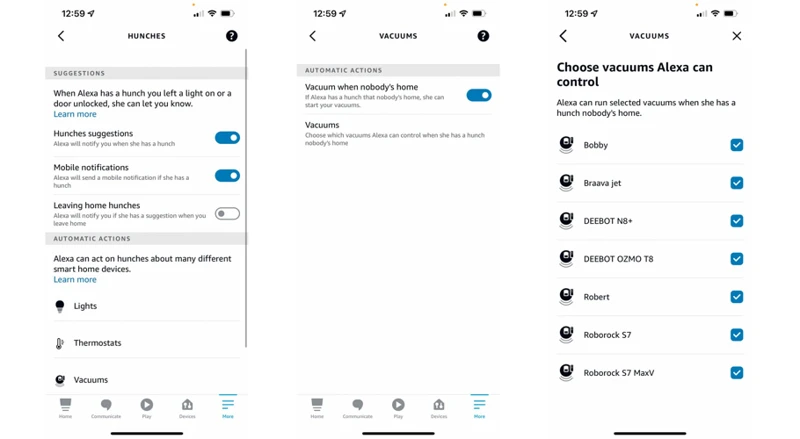Do you ever wish cleaning your home could be as easy as speaking a few words? With Amazon Alexa and a smart vacuum cleaner, it can be! However, setting up and controlling this modern cleaning duo may be confusing for some. That’s why we’ve put together the ultimate guide to using voice commands for your smart vacuum cleaner with Alexa. In this guide, we’ll walk you through the quick setup process, discuss the best voice commands to use, and offer troubleshooting tips to make sure your cleaning experience is seamless. So sit back, relax, and let Alexa and your smart vacuum cleaner do the dirty work for you!
Quick Setup Guide for Amazon Alexa
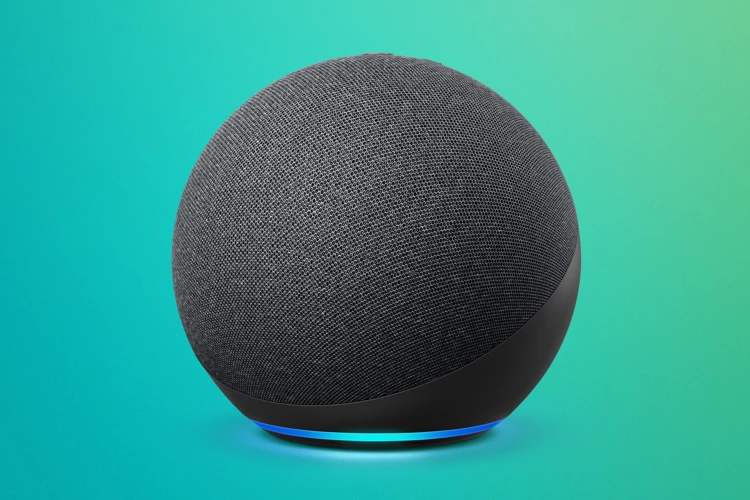
As smart home technology continues to advance, integrating devices with Amazon Alexa has become a popular way to control and automate household tasks. This includes using voice commands to start and control your smart vacuum cleaner. In this section, we will provide a quick setup guide for connecting your smart vacuum cleaner to Alexa so you can experience the benefits of hands-free cleaning. For more information on the benefits and advanced features of smart vacuum cleaners and Alexa integration, check out our Smart Vacuum and Alexa Benefits Guide or our Smart Vacuum and Alexa Guide.
Step 1: Enable the Alexa Skill
Enabling the Alexa skill is the first step in controlling your smart vacuum cleaner with voice commands. It is important to note that before proceeding, you must have an Amazon Echo device that is compatible with Alexa and a smart vacuum cleaner that is compatible with Amazon Alexa. Here’s how you can enable the Alexa skill for your smart vacuum cleaner:
Step 1: Open the Alexa app on your smartphone or tablet.
Step 2: Tap the menu icon and select “Skills & Games” from the list.
Step 3: Search for your smart vacuum cleaner’s Alexa skill by typing the name of the skill in the search bar. Alternatively, you can use the link provided in this article and it will lead directly to the Alexa skill page.
Step 4: Once you find the skill, select it and click on the “Enable” button to add it to your Alexa app.
Step 5: Follow the prompts to sign in to your smart vacuum cleaner’s account and authorize Alexa to access your smart devices.
Step 6: Finally, confirm that your smart vacuum cleaner is now displayed in your Alexa app under “Smart Home” devices.
Enabling the Alexa skill is just the first step in controlling your smart vacuum cleaner with voice commands. Once the skill is enabled, you need to connect your smart vacuum cleaner to Alexa. Stay tuned for the next step in this guide on how to connect your smart vacuum cleaner to Alexa. For more information, check out our article on maximizing smart home Alexa vacuum integration.
Step 2: Connect Your Smart Vacuum Cleaner to Alexa
After enabling the Alexa skill on your Amazon Alexa device, the next step is connecting your smart vacuum cleaner to Alexa. This allows you to issue voice commands to your smart vacuum cleaner and control it without having to use a physical remote or smartphone app.
Here is a step-by-step guide on how to connect your smart vacuum cleaner to Alexa:
| Step | Action |
|---|---|
| Step 1 | Make sure your smart vacuum cleaner is compatible with Amazon Alexa. Check the user manual or the manufacturer’s website for compatibility information. If your device is not compatible, you may need to consider upgrading to a newer model. |
| Step 2 | Open the Alexa app on your smartphone or tablet. |
| Step 3 | Tap on the menu icon in the top left corner of the screen. |
| Step 4 | Select “Smart Home” from the menu options. |
| Step 5 | Tap on “Devices” in the Smart Home menu. |
| Step 6 | Tap the “Discover Devices” button to initiate the discovery process. |
| Step 7 | Your Alexa app will automatically search for compatible devices, including your smart vacuum cleaner. It may take a few moments for the device to appear in the list of discovered devices. |
| Step 8 | Once your smart vacuum cleaner appears in the list of discovered devices, tap on its name to select it. |
| Step 9 | If prompted, follow any additional instructions to complete the setup process. |
Note: If you experience compatibility issues during the setup process, refer to the manufacturer’s website or user manual for troubleshooting guidance. It may also be helpful to refer to our smart vacuum cleaner troubleshooting guide for common solutions.
By connecting your smart vacuum cleaner to Alexa, you can take advantage of the many benefits of a smart home. For more information on maximizing your smart home and Alexa vacuum integration, check out our guide to maximizing smart home and Alexa vacuum integration.
Step 3: Start Your Smart Vacuum Cleaner with Voice Commands
Step 3: Start Your Smart Vacuum Cleaner with Voice Commands
Congratulations! You have successfully connected your smart vacuum cleaner to Alexa. Now, it’s time to test the voice commands and start cleaning your home with ease. Here are the steps to follow:
1. Say “Alexa, turn on (your vacuum cleaner’s name)” to power it up.
2. To start cleaning, use the command “Alexa, ask (your vacuum cleaner’s name) to start cleaning”.
3. You can also ask Alexa to pause and resume cleaning with the commands “Alexa, ask (your vacuum cleaner’s name) to pause cleaning” and “Alexa, ask (your vacuum cleaner’s name) to resume cleaning” respectively.
4. When you want to stop the cleaning process, use the command “Alexa, ask (your vacuum cleaner’s name) to stop cleaning”.
5. If you want to send the vacuum cleaner back to its charging dock, say “Alexa, ask (your vacuum cleaner’s name) to dock”.
These basic commands will allow you to operate your smart vacuum cleaner hands-free from anywhere in your home. However, you can also use advanced cleaning and scheduling commands for more specific cleaning needs.
To learn more about the best voice commands for smart vacuum cleaners, head over to our section on “The Best Voice Commands for Smart Vacuum Cleaners“.
In case you experience any compatibility issues with your smart vacuum cleaner and Alexa, make sure to check our “Compatibility Issues with Smart Vacuum and Alexa” section.
Now that you know how to start your smart vacuum cleaner with Alexa voice commands, your home will be cleaner and more organized than ever before.
The Best Voice Commands for Smart Vacuum Cleaners

As you’ve successfully set up your Amazon Alexa with your smart vacuum cleaner, it’s now time to explore the best voice commands that will make your cleaning experience even more effortless. With a plethora of options at your fingertips, you can customize your cleaning process for various scenarios, room sizes, and surfaces. By utilizing the power of Alexa, you’ll be able to multitask while the vacuum does the job for you. Here are some of the most effective and convenient voice commands that you can use to operate your smart vacuum cleaner. And if you want to learn more about how a smart vacuum cleaner compares to traditional cleaning methods, check out our article on smart vacuum cleaners versus manual cleaning for more information.
Basic Commands
When it comes to using voice commands for your Amazon Alexa smart vacuum cleaner, there are a few basic commands that you should be familiar with. These commands will allow you to start and stop the vacuum cleaner, as well as control other basic functions.
Here are some of the basic voice commands that you can use with your Alexa smart vacuum cleaner.
| Command | Description |
|---|---|
| “Alexa, ask [Insert your device name] to start cleaning.” | This command will start your vacuum cleaner and it will begin cleaning your home. You can also use variations such as “Alexa, ask [Insert your device name] to start vacuuming” or “Alexa, tell [Insert your device name] to start cleaning.” |
| “Alexa, ask [Insert your device name] to stop.” | This command will stop your vacuum cleaner from cleaning your home. You can also use variations such as “Alexa, ask [Insert your device name] to pause” or “Alexa, tell [Insert your device name] to stop cleaning.” |
| “Alexa, ask [Insert your device name] to return to dock.” | This command will make your vacuum cleaner return to its charging dock. You can also use variations such as “Alexa, ask [Insert your device name] to go back to charger” or “Alexa, tell [Insert your device name] to dock.” |
| “Alexa, ask [Insert your device name] for the battery level.” | This command will tell you the current battery level of your vacuum cleaner. You can also use variations such as “Alexa, ask [Insert your device name] for the remaining battery” or “Alexa, tell [Insert your device name] to check battery.” |
By using these basic voice commands, you can control your Amazon Alexa smart vacuum cleaner and keep your home clean without having to lift a finger.
For more advanced commands, check out our article on Advanced Commands for Amazon Alexa Smart Vacuum Cleaners. And for more information on setting up your smart home with Alexa, check out our guide on Amazon Alexa Smart Home Vacuum Cleaners.
Advanced Cleaning Commands
Now that you have gotten the hang of the basic voice commands for your Amazon Alexa smart vacuum cleaner, it’s time to move on to the advanced cleaning commands. These commands allow you to customize your cleaning experience to suit your needs. Here are some of the most useful advanced cleaning commands:
- “Alexa, ask [device name] to clean under the table.” This command allows you to specify a particular area of your home that needs deep cleaning. You can substitute “table” with any other furniture, e.g., sofa, chair, bed, etc.
- “Alexa, ask [device name] to clean for 20 minutes.” This command allows you to set a specific cleaning time, which is especially useful if you have a busy schedule. You can adjust the time duration to suit your preference.
- “Alexa, ask [device name] to clean in a zigzag mode.” This command changes the cleaning pattern of your vacuum cleaner to a zigzag pattern, which is perfect for larger areas without many obstacles.
- “Alexa, ask [device name] to increase/decrease suction power.” If you have stubborn dirt or pet hair, you can use this command to adjust the suction power of your vacuum cleaner. This is particularly useful for carpets and hard-to-reach spots.
- “Alexa, ask [device name] to clean spot.” This command is useful for cleaning a particular spot that needs extra attention. All you have to do is direct your vacuum cleaner to that spot, and it will take care of the rest.
By using these advanced cleaning commands, you can take full advantage of your Amazon Alexa smart vacuum cleaner and make cleaning an effortless and personalized experience. If you encounter any problems while using these commands, proceed to the troubleshooting section of the article for help.
Scheduling Commands
Smart vacuum cleaners are designed to make cleaning easier and more efficient. One way to take this efficiency to the next level is by scheduling your vacuum cleaning tasks using Alexa voice commands. With scheduling commands, your smart vacuum cleaner will clean your home according to your preferred schedule without you lifting a finger. Here are some of the best scheduling voice commands for your smart vacuum cleaner:
| Command | Description |
|---|---|
| “Alexa, ask [vacuum cleaner name] to start cleaning at [time]” | This command tells your smart vacuum cleaner to start cleaning your home at a specific time. For instance, if you want your cleaner to start at 5 pm, you can say “Alexa, ask [vacuum cleaner name] to start cleaning at 5 pm.” |
| “Alexa, ask [vacuum cleaner name] to stop cleaning at [time]” | If you want to pause your smart vacuum cleaner’s cleaning task, you can use this voice command. For example, you can say “Alexa, ask [vacuum cleaner name] to stop cleaning at 6 pm.” |
| “Alexa, ask [vacuum cleaner name] to clean every [day or week] [time]” | This voice command schedules your smart vacuum cleaner to clean your home at specific intervals. For instance, if you want your cleaner to clean your home every Monday at 8 am, you can say “Alexa, ask [vacuum cleaner name] to clean every Monday 8 am.” |
| “Alexa, ask [vacuum cleaner name] to clean [specific room] at [time]” | With this voice command, you can instruct your smart vacuum cleaner to clean a specific room in your home at a specific time. For example, you can say “Alexa, ask [vacuum cleaner name] to clean the bedroom at 9 am.” |
Using scheduling commands for your smart vacuum cleaner can save you time and energy. You can customize your cleaning schedule according to your preferences and your smart vacuum cleaner will take care of the rest. Remember to check your smart vacuum cleaner’s user manual for the specific voice commands that work with your device.
Troubleshooting Tips
When it comes to integrating technology in our homes, we often face unexpected issues that can be frustrating to tackle. Alexa and smart vacuum cleaners are no exception. While Alexa integration can be a convenient way to maximize the functionality of your smart vacuum cleaner, it may not always work perfectly. In this section, we will explore common issues that can arise when setting up your smart vacuum cleaner with Alexa, as well as helpful troubleshooting tips to resolve them. So let’s dive in and unravel the perplexities together!
Common Issues with Alexa Integration
It’s not uncommon to experience a few hiccups when integrating Amazon Alexa with your smart vacuum cleaner, but fortunately, most issues can be easily resolved with a few simple steps. Here are some common issues you may encounter with Alexa integration and what you can do to fix them:
- Device Not Found: Sometimes Alexa won’t be able to find your smart vacuum cleaner, even if you’ve already enabled the skill and connected it to your Alexa app. If this happens, try restarting both your smart vacuum cleaner and Alexa-enabled device. Also, make sure that both devices are on the same Wi-Fi network.
- Communication Errors: Occasionally, your smart vacuum cleaner may not respond to Alexa voice commands or may not receive a cleaning schedule from the app. This can happen if there are issues with your Wi-Fi connection or if the smart vacuum cleaner is too far away from the router. Check your Wi-Fi signal strength and make sure the device is within range of the router. You can also try resetting both the smart vacuum cleaner and Alexa-enabled device.
- Compatibility Issues: If you’re experiencing issues with specific voice commands, it could be due to incompatibility between the smart vacuum cleaner and Alexa skill. Make sure that your smart vacuum cleaner is compatible with the Alexa app and that you’re using the latest version of the app. Some devices may also require firmware updates to work with Alexa.
- Volume and Speech Recognition: In some cases, Alexa may not be able to recognize your voice commands, especially if there’s a lot of background noise. Make sure that both the smart vacuum cleaner and Alexa-enabled device are set to the appropriate volume and that there isn’t too much noise in the room. You can also try rephrasing your command in a different way or trying a different command altogether.
If you’re still having issues after trying these troubleshooting tips, it may be best to contact customer support for your specific smart vacuum cleaner brand or for Amazon Alexa. With a little perseverance, though, most issues can be resolved, allowing you to enjoy the convenience of controlling your smart vacuum cleaner with voice commands.
How to Reset Your Smart Vacuum Cleaner
Every smart vacuum cleaner has a reset option to fix any issues that may arise. If you encounter any problem with your Alexa-enabled smart vacuum cleaner, resetting it is the first step you should take. Here are the steps for resetting your smart vacuum cleaner:
- Turn off your smart vacuum cleaner: Locate the power button on your smart vacuum cleaner and switch it off. This will ensure that all the systems are turned off before you proceed with resetting the device.
- Unplug the device from the power source: After turning off the device, unplug it from the power source. This will ensure that the smart vacuum cleaner is completely disconnected from any external power source.
- Remove the dustbin and filter: Detach the dustbin from your device and remove any dust, debris, or dirt in the bin. Clean the filter as well by rinsing it under water and drying it completely before reinstalling it back onto the smart vacuum cleaner.
- Wait for a few minutes: Wait for a few minutes after cleaning the dustbin and filter. This will ensure that any residual power in the system is drained.
- Plug in the device to the power source: After waiting for a few minutes, plug in the smart vacuum cleaner to your power source again.
- Switch on the smart vacuum cleaner: Press the power button and turn on the smart vacuum cleaner.
- Perform a factory reset: If you still encounter any issues after the above steps, consider performing a factory reset. Consult your device manual for specific instructions on how to perform a factory reset for your Alexa-enabled smart vacuum cleaner.
Resetting your smart vacuum cleaner is a simple process and usually resolves any issues you may experience with your Alexa-enabled smart vacuum cleaner. If you encounter persistent issues or are unsure about any step in the process, please contact the manufacturer for support.
Conclusion
After reading this ultimate guide on voice commands for Amazon Alexa smart vacuum cleaners, you should now have a firm understanding of how you can integrate and operate your smart vacuum cleaner with Alexa voice commands.
By following the quick setup guide, you can easily enable the Alexa skill, connect your smart vacuum cleaner to Alexa, and start using your device with voice commands. The basic, advanced cleaning, and scheduling commands provided in this guide will allow you to operate your device efficiently and effectively.
In case you come across any issues with Alexa integration, the troubleshooting tips section will assist in resolving common issues and provide instructions for resetting your smart vacuum cleaner.
Overall, the convenience and ease of use offered by smart vacuum cleaners with Alexa voice commands cannot be overstated. With this guide, you can maximize the benefits of your smart vacuum cleaner and take advantage of all the cutting-edge features available to you. So go ahead, simplify your cleaning routine, and enjoy a spotless home with your smart vacuum cleaner and Alexa voice commands.
Frequently Asked Questions
1. Can I use commands to control my smart vacuum cleaner if I don’t have an Amazon Echo?
Unfortunately, no. You need an Amazon Echo device to use Alexa voice commands with your smart vacuum cleaner.
2. Will my smart vacuum cleaner work with older versions of Amazon Echo?
It depends on the specific model of your smart vacuum cleaner and the Amazon Echo device. Check the compatibility information for your smart vacuum cleaner and the Amazon Echo device you have or plan to purchase.
3. How do I turn off my smart vacuum cleaner using Alexa voice commands?
You can use the command “Alexa, ask [smart vacuum cleaner name] to stop cleaning.”
4. Can I choose which areas of my home to clean using voice commands?
Yes, you can use commands like “Alexa, ask [smart vacuum cleaner name] to clean the kitchen” or “Alexa, ask [smart vacuum cleaner name] to vacuum the living room.”
5. Can I ask my smart vacuum cleaner to go back to its charging dock using voice commands?
Yes, you can use the command “Alexa, ask [smart vacuum cleaner name] to go back to the charging dock.”
6. How do I know if my smart vacuum cleaner is connected to Alexa?
You can check the Alexa app on your smartphone or tablet to see if your smart vacuum cleaner is connected to Alexa. If it is connected, you should see it listed in the app.
7. How do I adjust the suction power of my smart vacuum cleaner using voice commands?
You can use commands like “Alexa, ask [smart vacuum cleaner name] to increase/decrease suction power.”
8. Can I control multiple smart vacuum cleaners using Alexa?
Yes, as long as each smart vacuum cleaner is connected to a separate Amazon Echo device.
9. How do I know if my smart vacuum cleaner needs to be emptied or cleaned?
Check the user manual for your specific model, but most smart vacuum cleaners will alert you when the dustbin needs to be emptied or the filter needs to be cleaned.
10. How do I customize the cleaning schedule of my smart vacuum cleaner using voice commands?
You can use commands like “Alexa, ask [smart vacuum cleaner name] to clean every [day(s)/week(s)/month(s)] at [time].” Make sure to set up a specific cleaning schedule through the app or on the smart vacuum cleaner first.