Smart home technology has transformed the way we live, making our lives easier and more convenient. One of the most popular smart home devices is the smart vacuum cleaner, which can be controlled with voice commands through Amazon Alexa. However, as with any technology, there are potential integration problems that users may encounter. If you’re having trouble getting your smart vacuum cleaner to work with Amazon Alexa, don’t fret – we’ve got you covered. In this guide, we will walk you through troubleshooting common integration problems step by step, ensuring that you can get the most out of your smart home technology. Let’s dive in.
Prerequisites
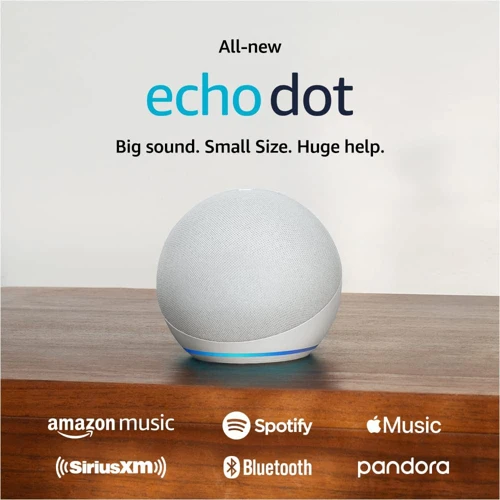
Before delving into the process of troubleshooting integration issues between your smart vacuum cleaner and Amazon Alexa, there are a few prerequisites that need to be met. These prerequisites include ensuring a steady internet connection, updating the firmware on both your vacuum cleaner and Alexa device, and verifying compatibility and limitations of the integration. Having a well-established integration between your smart vacuum cleaner and Alexa provides numerous benefits for maximizing your smart home technology. If you need assistance with integrating Alexa and your vacuum cleaner, consider checking out our comprehensive smart vacuum Alexa guide for a step-by-step process.
Ensuring a Steady Internet Connection
Ensuring a steady internet connection is crucial for proper integration between your smart vacuum cleaner and Amazon Alexa. The following steps will guide you through how to check your internet connection and ensure its stability:
- Check your Wi-Fi signal strength in the area where your smart vacuum cleaner and Alexa device are located. If your signal is weak, consider moving the router closer to the devices or purchasing a Wi-Fi extender to improve connectivity.
- Restart your internet router and modem. Unplug both devices for at least 30 seconds before plugging them back in. This can help resolve connectivity issues.
- Ensure that no other devices in your home network are using an excessive amount of bandwidth as it can cause your Wi-Fi connection to slow down. Close all websites and apps on your computer, tablet, and smartphones to optimize your Wi-Fi speed for the smart vacuum cleaner and Alexa.
- Position the smart vacuum cleaner and Alexa device closer to the Wi-Fi router. The closer they are, the stronger and more stable the signal will be, resulting in seamless integration.
Having a stable internet connection is essential to maximize the benefits of integrating your smart vacuum cleaner and Amazon Alexa. For more information about the advantages and a detailed guide on how to integrate the devices efficiently, visit “Smart Vacuum Cleaner and Amazon Alexa Integration Guide”.
Updating Firmware on Vacuum Cleaner and Alexa Device
Keeping firmware updated to the latest version is important for smooth integration between smart vacuum cleaners and Amazon Alexa. In order to ensure that your vacuum cleaner and Alexa are running the latest firmware versions, follow these steps:
For Vacuum Cleaner:
- Check the manufacturer’s website for firmware update information for your model.
- Follow the instructions provided by the manufacturer to download the firmware update file onto your computer.
- Connect your vacuum cleaner to your computer with the provided USB cable.
- Transfer the firmware update file to the root directory of your vacuum cleaner’s memory.
- Disconnect the vacuum cleaner from your computer.
- Turn your vacuum cleaner on and wait for it to update automatically.
For Alexa Device:
- Make sure your Alexa device is connected to the internet.
- Open the Alexa app on your mobile device.
- Select the Devices option from the bottom-right corner of the app.
- Select the Echo & Alexa option.
- Select your Alexa device from the list.
- Scroll down to the Firmware Version option and select it.
- If there is an update available, select the Update Firmware option.
- Follow the instructions provided by the app to update your Alexa device.
By ensuring that both your smart vacuum cleaner and Alexa device are running the latest firmware versions, you’ll experience smoother integration and decreased chances of compatibility issues. Updating firmware is just one step towards maximizing the benefits of smart home technology, like the integration between Amazon Alexa and smart vacuum cleaning. If you’re interested in learning more about the benefits and limitations of this integration, check out our article on Smart Vacuum Cleaner and Alexa Integration.
Common Problems and Solutions

Many users face common integration problems between their smart vacuum cleaners and Amazon Alexa devices. While the integration enhances the efficiency of the cleaning process, there are several issues that users face. These problems can range from the vacuum cleaners not appearing in Alexa App to being unable to issue Alexa commands to the cleaner. However, these integration problems can be resolved quickly, and this section of the article will highlight the common problems and their solutions. If you want to read more about maximizing smart home Alexa vacuum integration or voice commands for smart vacuum cleaners with Alexa, click on the relevant links.
Vacuum cleaner Doesn’t Appear in Alexa App
If your vacuum cleaner does not appear in your Alexa app, it is possible that there is an issue with the integration. Don’t worry, there are several steps that you can take to troubleshoot this problem.
First, ensure that your vacuum cleaner is compatible with Alexa. Check the manufacturer’s website to make sure that your specific model supports Alexa integration. You can also check our article on compatibility issues between smart vacuum cleaners and Amazon Alexa to see if your model is listed.
If your vacuum cleaner is compatible, try restarting both your vacuum cleaner and your Alexa device. Unplug your vacuum cleaner for a few minutes, and then plug it back in. Restart your Alexa device by unplugging it and plugging it back in.
Check to ensure that your internet connection is stable. It is possible that a weak or inconsistent connection could be interfering with the integration. For more information on ensuring a steady internet connection, see our section on Ensuring a Steady Internet Connection.
Make sure that your vacuum cleaner is updated with the latest firmware. Check your manufacturer’s website to see if there are any updates available for your specific model. Similarly, ensure that your Alexa device is updated with the latest firmware. You can check for updates in the Alexa app under the device settings.
If you have completed these steps and your vacuum cleaner still does not appear in the Alexa app, try resetting the integration. For more information on resetting your vacuum cleaner and Alexa device, see our section on Resetting the Vacuum Cleaner and Alexa.
Table with possible causes and solutions for “Vacuum cleaner doesn’t appear in Alexa app” problem:
| Possible Cause | Solution |
|---|---|
| Vacuum cleaner is not compatible with Alexa | Check compatibility and upgrade your vacuum cleaner if necessary. |
| Weak or inconsistent internet connection | Check your internet connection and ensure it is stable. |
| Vacuum cleaner or Alexa device needs a firmware update | Update firmware on both devices |
| Integration needs to be reset | Reset the integration; see our section on Resetting the Vacuum Cleaner and Alexa. |
By following these steps and solutions, you will be able to troubleshoot and resolve the issue if your vacuum cleaner doesn’t appear in the Alexa App.
Accessories not Working with Vacuum Cleaner via Alexa
When trying to use accessories with your smart vacuum cleaner via Alexa, there may be instances where it fails to work properly. This can be frustrating, but there are several solutions that can be utilized to fix the issue.
One possible cause is that the accessory may not be compatible with your vacuum cleaner or Alexa device. Check the compatibility of the accessory before purchasing, as not all accessories are supported by every device. If the accessory is compatible, ensure that it is properly installed and connected to your vacuum cleaner.
Another solution is to disconnect and reconnect your device in the Alexa app. Sometimes, the connection between the accessory and the vacuum cleaner may become disrupted, and resetting the connection can often solve the problem. To do this, go to the devices section in the Alexa app, select your vacuum cleaner, and then select the accessory that is not working. From there, disable and re-enable the connection to see if the accessory begins working.
It is also important to make sure that your Alexa device is up-to-date with the latest software. Ensure that your device is connected to the internet and check for any available updates in the Alexa app settings. Additionally, check for any firmware updates available for your vacuum cleaner and accessory, as outdated software can cause issues with compatibility and functionality.
If none of these solutions solve the issue with your accessory, you may need to contact customer support for assistance.
Remember, accessories are a great addition to your smart vacuum cleaner and Alexa integration, allowing for even more convenient cleaning options. By following these troubleshooting tips, you can avoid the frustration of accessories not working and enjoy the full benefits of your smart home vacuum and Alexa integration.
Don’t forget to also check out our article on maximizing smart home Alexa vacuum integration for additional tips and tricks to get the most out of your integration.
Unable to Issue Alexa Commands to the Vacuum Cleaner
If you are unable to issue Alexa commands to control your vacuum cleaner, the problem could be with Alexa not recognizing the device. Here are some steps to take to try to resolve the issue:
1. Check for device compatibility: Not all smart vacuum cleaners are designed to integrate with Amazon Alexa. Make sure that your vacuum cleaner is compatible with Alexa. You can find this information on the product manual or on the manufacturer’s website.
2. Ensure the device is properly configured: If your vacuum cleaner is compatible with Alexa, check if it’s properly configured in the Alexa app. Make sure you’ve enabled the “skill” or “action” for the vacuum cleaner from the Alexa app.
3. Check the connection: Verify that the connection between the vacuum cleaner and Alexa is working properly. If the vacuum cleaner is connected to a different Wi-Fi network than the Alexa device, they may not be able to communicate with each other.
4. Reset your devices: If the above steps have not resolved the issue, reset both the Alexa device and the vacuum cleaner. This sometimes solves the problem of connectivity. Perform a factory reset of the vacuum cleaner and perform the system set-up as specified in the user manual.
5. Update Firmware: Ensure that your vacuum cleaner and Alexa device have the latest firmware installed. The latest updates can contain vital bug fixes that can help restore the connectivity.
If the above steps don’t solve the problem, contact the manufacturer’s customer support for further assistance. For additional tips and troubleshooting techniques, check out our article on /maximizing-smart-home-alexa-vacuum-integration/.
The Vacuum Cleaner does not clean with voice command
It can be frustrating when your smart vacuum cleaner fails to respond to voice commands through Amazon Alexa. This is a common issue that smart home enthusiasts experience, and there are several possible reasons for this problem.
One of the reasons why the vacuum cleaner may not be responding to voice commands is because of connectivity issues between Alexa and the vacuum cleaner. Sometimes, the vacuum cleaner disconnects from the Wi-Fi network or Alexa, causing difficulties in issuing voice commands. To solve this problem, ensure that your Amazon Alexa device is properly linked to your home’s Wi-Fi network, and that the connection is strong enough to support communication between Alexa and the vacuum cleaner.
Another reason for voice commands not working with the vacuum cleaner is because of outdated software on either the vacuum cleaner or the Alexa device. Ensure that both the vacuum cleaner and the Alexa device’s firmware are updated to the latest versions, as outdated software may fail to support voice commands or communication between the two devices. The vacuum cleaner and Alexa device firmware updates can usually be completed through the respective manufacturer’s mobile app.
The problem could also be due to Alexa misunderstanding the voice commands being given. Ensure that you are using the correct voice commands, as specified in the vacuum cleaner’s manual or on the manufacturer’s website. Alexa may fail to recognize voice commands that are incorrect, too long, too short, too complex, or too similar to other commands. Using simple and clear voice commands can make a big difference in the success of voice commands to your vacuum cleaner.
In rare cases, the issue may be due to a bug or malfunction in either the vacuum cleaner or Alexa device. In this case, it is recommended that you try resetting both devices to factory settings and establishing the connection from scratch. If resetting the devices to their factory settings does not work, you may need to contact customer support for further assistance.
Ensuring that the Alexa device and vacuum cleaner are compatible and properly set up is crucial in getting voice commands to work seamlessly. Double-checking your setup and installing firmware updates can go a long way in solving the issue.
Remember that the voice-command feature is not available on every smart vacuum model. If you encounter persistent problems with voice commands, it is advisable to double-check with the vacuum cleaner’s manual or look for specific compatibility notes online.
For more information on this topic, please see our article on Amazon Alexa Smart Home Vacuum Cleaners.
Issue in Connecting the Vacuum Cleaner with Alexa App
One of the most common problems users face while integrating their smart vacuum cleaner with the Amazon Alexa app is connectivity issues. If you’re unable to connect your vacuum cleaner with the Alexa app, you might be facing similar issues:
- Incorrect Wi-Fi credentials: The smart vacuum cleaner and the Alexa app should be connected to the same Wi-Fi network. If your Wi-Fi credentials are incorrect or the network is not stable, the devices won’t connect. Check your Wi-Fi settings to ensure that both devices are connected to the same network.
- Distance from the Router: Make sure your smart vacuum cleaner is located within the Wi-Fi signal range. Being too far away from the router can cause connectivity issues.
- Incompatible Devices: Not all smart vacuum cleaners are compatible with Amazon Alexa. Check if your vacuum cleaner model supports integration with Alexa. You can find this information in the user manual or on the manufacturer’s website.
- Outdated Software: Make sure that both your smart vacuum cleaner and Alexa app are running on the latest software versions. Outdated software can cause compatibility issues
These are some of the reasons why your smart vacuum cleaner might not be connecting to the Alexa app. Identifying the cause of the issue is half the problem solved. Once you have determined the cause, you can begin work on the solution. If this doesn’t solve your problem, you may need to reset your vacuum cleaner and Alexa device. Refer to the “Resetting the Vacuum Cleaner and Alexa” section of this article.
To learn more about how to integrate your smart vacuum cleaner with Amazon Alexa, check out our article on Amazon Alexa and Smart Vacuum Cleaner integration.
Resetting the Vacuum Cleaner and Alexa
Resetting the Vacuum Cleaner and Alexa can be an effective solution for most integration problems. This process can help reset connection settings and clear out any conflicts that may have arisen. Here are the steps to reset your vacuum cleaner and Alexa device:
| Steps to reset Vacuum Cleaner | Steps to reset Alexa Device |
|---|---|
| 1. Turn off the vacuum cleaner and unplug it from the power source | 1. Press and hold the ‘Microphone off’ and ‘Volume down’ button simultaneously for 20 seconds |
| 2. Press and hold the power button for 5-10 seconds | 2. Wait for the light ring on the device to turn off and on again |
| 3. Repeat the process with the Alexa device | 3. Open the Alexa app and reconnect the Alexa device to the network |
Once you have completed this process, try connecting the vacuum cleaner to Alexa again by following the steps in the previous section. If the issue persists, you can try updating the firmware for both devices or contacting customer support for further assistance.
For more information on troubleshooting common integration problems between smart vacuum cleaners and Amazon Alexa, check out our article on Smart Vacuum vs Alexa Cleaning. If you’re looking for advanced features and functions for your Alexa and smart vacuum integrations, take a look at our article on Advanced Alexa Smart Vacuum. Finally, if you want to learn more about the different voice commands you can use with smart vacuums and Alexa, check out our article on Voice Commands for Smart Vacuum and Alexa.
Updating Alexa and Vacuum Cleaner
Before we proceed any further, it is important to ensure that your Amazon Alexa and smart vacuum cleaner are updated with the latest firmware versions. Updating the firmware on these devices can potentially resolve any integration problems that you may encounter.
Updating the Alexa Device
To update your Alexa device, follow these simple steps:
- Open the Amazon Alexa app on your smartphone or tablet.
- Select the Devices tab on the bottom right.
- Select the Echo & Alexa option at the top of the screen.
- Choose the specific Alexa device that needs an update.
- If an update is available, select Update Wi-Fi to connect the device to a network that has internet access.
- Wait for the update to complete.
Updating the Smart Vacuum Cleaner
To update your smart vacuum cleaner, check the manufacturer’s website for firmware update instructions. Typically, updating the firmware on a smart vacuum cleaner involves downloading a firmware update file from the manufacturer’s website and transferring it to the vacuum cleaner via a USB cable or Wi-Fi connection.
Here are some general steps to follow when updating a smart vacuum cleaner:
| Steps to Update Smart Vacuum Cleaner |
|---|
| 1. Check the manufacturer’s website for firmware update instructions. |
| 2. Identify the correct firmware update file for your specific vacuum cleaner model. |
| 3. Download the firmware update file to your computer. |
| 4. Connect the vacuum cleaner to your computer using a USB cable or Wi-Fi connection. |
| 5. Copy the firmware update file to the vacuum cleaner’s internal storage. |
| 6. Disconnect the vacuum cleaner from your computer. |
| 7. Follow the manufacturer’s instructions for updating the firmware on the vacuum cleaner. |
| 8. Wait for the update to complete. |
By following these steps, you can ensure that your Amazon Alexa and smart vacuum cleaner are updated with the latest firmware versions, potentially resolving any integration problems you may be experiencing.
Steps to Establish the Integration
Now that we have covered the prerequisites and troubleshooting common problems for integrating your smart vacuum cleaner with Amazon Alexa, it’s time to get into the nitty-gritty of the integration process. If you have followed the previous sections, the integration should be a breeze. However, if you encounter any issues, don’t worry, we’ve got your back! In this section, we will guide you through the necessary steps to establish a seamless connection between your smart vacuum cleaner and Amazon Alexa. So let’s get started and make your life easier!
Connecting the Vacuum Cleaner with Alexa App
When it comes to connecting your smart vacuum cleaner with Alexa, the first step is to ensure that both devices are compatible with each other. To do so, you need to check the compatibility of your vacuum cleaner with Alexa on the manufacturer’s website.
Once you have confirmed the compatibility, follow the steps below to connect your vacuum cleaner with Alexa:
- Step 1: Connect your vacuum cleaner to a stable Wi-Fi network with a strong signal strength.
- Step 2: Download the respective app of your vacuum cleaner from the app store on your smartphone or tablet. You can also find the app by scanning the QR code provided in the user manual.
- Step 3: Open the respective app and log in or create an account if necessary.
- Step 4: Select the option to add a new device or add a device to the app.
- Step 5: Follow the on-screen instructions to connect your vacuum cleaner to the app. This usually involves putting your vacuum cleaner into pairing mode by pressing and holding a button for a few seconds.
- Step 6: Once the pairing is successful, your vacuum cleaner should appear in the app’s device list.
- Step 7: Open the Alexa app and select the “Smart Home” option from the main menu. Then select “Devices” and choose “Discover Devices.”
- Step 8: Alexa will start looking for new devices. Wait for a few seconds until your vacuum cleaner appears on the list of discovered devices then select it to continue.
- Step 9: Now your vacuum cleaner should successfully be connected to Alexa. You can control it using voice commands.
It’s important to note that some vacuum cleaners may require additional steps to connect with Alexa. Always refer to the user manual provided by the manufacturer for detailed instructions specific to your device.
Linking the Vacuum Cleaner with Alexa App
To link your smart vacuum cleaner with Amazon Alexa, you first need to make sure that both devices are turned on and that your internet connection is stable. Follow these steps to quickly establish a link between your vacuum cleaner and Alexa:
- Open the Amazon Alexa app on your mobile device.
- Navigate to the ‘Skills & Games’ section of the app.
- Search for the manufacturer of your vacuum cleaner in the search bar.
- Select the corresponding skill for your vacuum cleaner, and click on the ‘Enable’ button to activate it.
- Next, you’ll need to link your vacuum cleaner’s account with your Alexa account. Enter your account credentials for your vacuum cleaner, and select ‘Sign In’.
- You will then be redirected to Amazon’s web-based login page. Input your Amazon account credentials, and select ‘Authorize’. This will allow the two devices to communicate with each other.
- Once your vacuum cleaner has been authorized, it should appear in the ‘Smart Home’ section of your Alexa app.
- From this point, you will then have the option to give each accessible accessory a name, which will enable you to control specific features with voice commands, such as adjusting suction power or scheduling cleaning sessions.
Note: It’s important to ensure that the skill for your vacuum cleaner is up-to-date and that both devices are running on the latest firmware version to prevent any potential compatibility issues. Updating the firmware on your devices is one of the prerequisites to successfully link your smart vacuum cleaner with Amazon Alexa.
Controlling the Vacuum Cleaner with Alexa App
After successfully linking your vacuum cleaner with the Alexa app, you can start controlling it with voice commands. Below is a table detailing some of the basic voice commands you can use to control your smart vacuum cleaner via Alexa:
| Voice Command | Action |
|---|---|
| “Alexa, start the vacuum.” | The vacuum cleaner starts cleaning the floor. |
| “Alexa, stop the vacuum.” | The vacuum cleaner stops cleaning and returns to its base station. |
| “Alexa, pause the vacuum.” | The vacuum cleaner pauses its cleaning and waits for further instructions. |
| “Alexa, resume the vacuum.” | The vacuum cleaner resumes cleaning from where it left off. |
Apart from the basic commands mentioned above, there are also some advanced voice commands you can use to control your smart vacuum cleaner via Alexa. These commands include:
- “Alexa, ask the vacuum to go home.” – Instructs the vacuum cleaner to immediately return to its charging station.
- “Alexa, ask the vacuum about its battery status.” – Reports the current battery level of the vacuum cleaner.
- “Alexa, ask the vacuum where it is.” – The vacuum cleaner responds by saying its current location.
- “Alexa, ask the vacuum to go to the kitchen.” – Directs the vacuum cleaner to go to a specific room for cleaning.
By using these voice commands, you can easily clean your home without the need to manually operate your vacuum cleaner. However, it’s important to note that not all smart vacuum cleaners have the same voice commands or features, so make sure to familiarize yourself with your specific device.
Verifying Compatibility and Limitations
It’s important to verify the compatibility and limitations of your smart vacuum cleaner and Amazon Alexa before establishing the integration. Here are some key factors to consider:
- Vacuum cleaner model: Not all smart vacuum cleaners are compatible with Amazon Alexa, so it’s important to check if your model supports this functionality.
- Alexa device: Similarly, not all Alexa devices may be compatible with your vacuum cleaner. Check the manufacturer’s website or the user manual for compatibility information.
- Features: Some vacuum cleaner features may not be controllable through Alexa, so you’ll want to check what specific commands are available for your model. For instance, while you may be able to start and stop the vacuum using voice commands, you may not be able to control the suction power or cleaning mode.
- Room mapping: If your vacuum cleaner uses advanced mapping technology to navigate and clean your home, you’ll want to ensure that Alexa commands don’t disrupt this process. For instance, if you tell Alexa to start cleaning the bedroom, the vacuum may not be able to distinguish which room is which and may end up ignoring the map data.
- Language: Alexa commands for your vacuum cleaner may be limited to certain languages, so check that your preferred language is supported.
- Connectivity: Your vacuum cleaner and Alexa device need to be connected to the same Wi-Fi network for the integration to work properly. Ensure that both devices are connected and that the network is stable.
Verifying compatibility and limitations may seem like a tedious task, but it’s crucial to ensure that the integration functions seamlessly and without any hiccups. By checking these factors beforehand, you’ll be able to avoid frustration and save time troubleshooting issues.
Different Voice Commands for Vacuum Cleaners
Smart vacuum cleaners have made a lot of things easier for us. With just a simple voice command, you can tell your vacuum cleaner to start cleaning, pause or resume the cleaning, and even return to its charging station. Here are some different voice commands that can be used for vacuum cleaners:
| Command | Action |
|---|---|
| “Alexa, ask [vacuum cleaner name] to start cleaning.” | This command instructs the vacuum cleaner to start cleaning the floor or the room as per your preferences. |
| “Alexa, ask [vacuum cleaner name] to pause cleaning.” | This command instructs the vacuum cleaner to stop cleaning temporarily. The vacuum cleaner will resume cleaning again only after you command so. |
| “Alexa, ask [vacuum cleaner name] to resume cleaning.” | After you give the previous command, this command instructs the vacuum cleaner to continue the cleaning from the same point where it left off. |
| “Alexa, ask [vacuum cleaner name] to stop cleaning.” | This command instructs the vacuum cleaner to stop cleaning completely. |
| “Alexa, ask [vacuum cleaner name] to return to the charging station.” | This command instructs the vacuum cleaner to stop cleaning and return to its charging station to charge. |
| “Alexa, ask [vacuum cleaner name] what it is doing.” | This command will make the vacuum cleaner reply with an update on what it is currently doing- it could be “cleaning” or “returning to charging station”. |
It is important to note that different vacuum cleaner models have different functionalities and naming conventions. Always refer to the vacuum cleaner manual or contact customer service for instructions specific to your model. By using the right voice commands, you can command your smart vacuum cleaner with ease, and enjoy a clean and tidy home.
Conclusion
In conclusion, integrating your smart vacuum cleaner with Amazon Alexa can greatly enhance your cleaning experience. However, it is important to ensure a steady internet connection and keep both devices updated with the latest firmware to avoid common integration problems.
If you encounter any issues, there are several solutions that you can try, including resetting both devices and updating their firmware.
By following the steps outlined in this article, you can easily establish the integration between your smart vacuum cleaner and Amazon Alexa. From there, you can link the devices, control the vacuum cleaner with Alexa, and issue voice commands to enjoy a seamless cleaning experience.
It’s worth noting that certain limitations and compatibility issues may exist, so it’s important to verify that your specific smart vacuum cleaner is compatible with Amazon Alexa and to familiarize yourself with the available voice commands.
Overall, integrating your smart vacuum cleaner with Amazon Alexa can make cleaning tasks a lot easier and more convenient. By troubleshooting common integration problems and following the steps outlined above, you’ll be well on your way to enjoying a truly hands-free cleaning experience.
Frequently Asked Questions
Why won’t my smart vacuum cleaner connect to Alexa?
There could be a number of reasons why your smart vacuum cleaner is not connecting to Alexa. Ensure that both devices are on the same network and have updated firmware.
How can I troubleshoot accessories that aren’t working with my vacuum cleaner via Alexa?
First, ensure that the accessories are compatible with your vacuum cleaner and that they are set up correctly within the Alexa app. If they are, try resetting both the vacuum cleaner and Alexa and reconnecting them.
Why can’t I issue Alexa commands to my vacuum cleaner?
Check that the vacuum cleaner is connected to the same network as Alexa, and that it appears within the Alexa app. If it doesn’t, try resetting both devices and attempting to reconnect them.
Why isn’t my vacuum cleaner cleaning when I give it a voice command?
Ensure that you are using the correct voice command as specified by the manufacturer. If this doesn’t work, try resetting both the vacuum cleaner and Alexa and attempting to reconnect them.
How do I connect my vacuum cleaner with the Alexa app?
First, ensure that the vacuum cleaner is compatible with the Alexa app. Then, within the app, search for the vacuum cleaner and follow the instructions for connection.
What voice commands can I use with my smart vacuum cleaner and Alexa?
Some common voice commands include “Alexa, start vacuuming”, “Alexa, stop vacuuming”, and “Alexa, pause vacuuming”. Consult your vacuum cleaner’s manual for more options.
What are the limitations of using Alexa with my smart vacuum cleaner?
Some limitations include being unable to use certain accessories or functions, and only being able to issue commands within a certain range from the Alexa device. Consult your vacuum cleaner’s manual for full limitations.
Why is it important to update the firmware on both the vacuum cleaner and Alexa device?
Updating firmware can improve compatibility between the devices and fix bugs or glitches that may be causing issues with integration.
What should I do if my vacuum cleaner doesn’t appear in the Alexa app?
Ensure that the vacuum cleaner is on and connected to the same network as Alexa. If it still doesn’t appear, try resetting both devices and attempting to reconnect them.
Is it difficult to control my smart vacuum cleaner with the Alexa app?
Controlling your vacuum cleaner with the Alexa app should be as simple as issuing voice commands. However, it may take some experimentation to find the right commands that work best for your specific vacuum cleaner.








