You’ve just invested in a smart vacuum cleaner that promises to keep your home spotless while you relax, but you’re encountering issues with the Wi-Fi connectivity. It’s frustrating when your state-of-the-art device won’t connect to the internet or loses connection frequently, hampering its functionality. However, you’re not alone, and there are steps you can take to troubleshoot Wi-Fi connectivity issues. In this article, we will provide you with a comprehensive guide to help you deal with these issues so that you can get back to enjoying the convenience of your smart vacuum cleaner. Let’s get started!
Common Wi-Fi Connectivity Issues

As convenient as it may be to control your smart vacuum cleaner through your Wi-Fi network, there can be a number of common Wi-Fi connectivity issues that may arise from time to time. These issues may include difficulty in connecting your device to your Wi-Fi network, weak Wi-Fi signals, or intermittent connectivity problems. In this section, we will discuss some of these common issues in detail and provide some useful tips on how to overcome them. For more information on connecting your smart vacuum cleaner to Wi-Fi, check out our helpful guide on how to connect your smart vacuum to Wi-Fi.
Device Not Connecting to Wi-Fi Network
Smart vacuum cleaners have made cleaning our homes effortless and hassle-free. However, encountering Wi-Fi connectivity issues can cause inconvenience and frustration. One of the most common issues that users face is when their device is not connecting to the Wi-Fi network. Here’s what you can do to troubleshoot this issue:
1. Check your Wi-Fi network: Check if other devices are connected to the network. If not, it may be a problem with the network and not with the device. In this case, restart the router and try connecting again.
2. Check the Wi-Fi signal strength: Poor signal strength can cause connectivity issues. Ensure that your smart vacuum cleaner is within the Wi-Fi range. If it’s too far away, the signal strength may not be sufficient to connect. If there’s a weak signal, you can try moving the device closer to the router to see if it improves the connection.
3. Check the Wi-Fi credentials: Ensure that you’re entering the correct Wi-Fi password credentials. A wrong password can prevent the device from connecting to the network. Double-check the password and try again.
4. Restart your smart vacuum cleaner: Restart your device and try to connect to the network again. This often resolves issues related to connectivity.
5. Reset Wi-Fi settings: If none of the above steps work, reset the Wi-Fi settings on your device. This will erase any previous Wi-Fi connections on the device and allow you to connect to a new network.
If you’re still unable to connect to the Wi-Fi network, you may want to explore some other options to improve the Wi-Fi connectivity of your smart vacuum cleaner. Check out our pros and cons of Wi-Fi smart vacuum cleaners or our list of 10 Best Wi-Fi Smart Vacuums in 2021 for more information. You may also review the costs of Wi-Fi smart vacuum cleaners or read about the Wi-Fi smart vacuum app setup and cleaning schedules and how they can help you. Finally, interconnectivity with Alexa and Google can make using these devices even more convenient.
Weak Wi-Fi Signal
Having a weak Wi-Fi signal is a common problem with smart vacuum cleaners that can result in connectivity issues. It can be caused by a variety of reasons, such as the distance between the device and the router, the presence of obstructions in the signal path, or interference from other devices.
Here are some steps you can take to troubleshoot weak Wi-Fi signal issues:
- Check the signal strength: Most smart vacuum cleaners have an indicator that shows the strength of the Wi-Fi signal they are receiving. Check this indicator and make sure it is showing a strong signal. If the signal is weak, try moving the vacuum closer to the router and check the signal strength again.
- Reposition the router: If the signal strength is still weak, try repositioning the router to a more central location in your home. Keep the router away from other wireless devices, such as cordless phones or microwaves, as they can interfere with the signal.
- Reset the router and smart vacuum cleaner: Resetting both the router and smart vacuum cleaner can sometimes help improve the signal strength. Turn off both devices, unplug them from their power sources, wait for a minute or two, and plug them back in. This will refresh the connection between the two devices and hopefully improve the signal strength.
- Use a Wi-Fi extender: If the above steps do not help, consider using a Wi-Fi extender to boost the signal strength. A Wi-Fi extender acts as a bridge between the router and smart vacuum cleaner by amplifying the signal, giving you a better and stronger signal.
Remember, having a strong Wi-Fi signal is crucial to maintaining a stable connection between your smart vacuum cleaner and router. Following these steps should help improve the signal strength and resolve any connectivity issues you may be facing.
Intermittent Wi-Fi Connectivity
Intermittent Wi-Fi connectivity is a frustrating issue that can cause your smart vacuum cleaner to stop working unexpectedly. It is characterized by an unstable Wi-Fi connection that frequently drops or fluctuates, making it difficult for your device to stay connected.
This issue can arise due to various reasons, such as interference from other devices, outdated software or firmware, signal blockage, or even weather conditions. To fix this issue, you can follow the steps below:
Step 1. Check if the Wi-Fi signal is strong enough to connect your device. Weak signals can cause intermittent connectivity issues.
Step 2. Move your smart vacuum cleaner closer to the router to see if it improves Wi-Fi connectivity.
Step 3. Check the signal strength in different areas of your home to determine if the problem is caused by signal blockage or interference from other devices. You can use a Wi-Fi analyzer app on your tablet or smartphone to detect signal strength.
Step 4. If the issue persists, you can perform a firmware or software update on your smart vacuum cleaner. Check your manufacturer’s website to ensure you have the most recent update.
Step 5. You can try resetting your Wi-Fi settings on your smart vacuum cleaner. This is done by holding down the reset button on the device for a specific period of time.
Step 6. Another solution is to reconfigure your Wi-Fi settings manually, ensuring that your device is connected to the correct network and password.
Step 7. If none of these steps work, you should contact the manufacturer of your smart vacuum cleaner for further assistance.
By following these steps, you can resolve intermittent Wi-Fi connectivity issues with your smart vacuum cleaner and enjoy the benefits of automating your cleaning tasks.
Step-by-Step Guide to Troubleshoot Wi-Fi Connectivity Issues
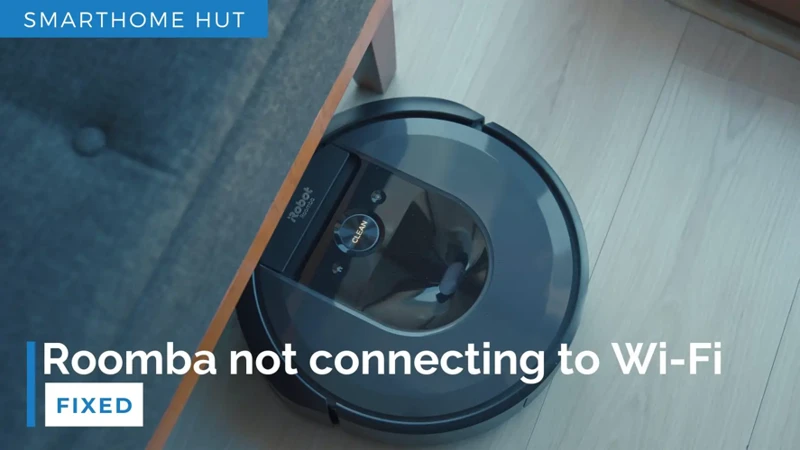
So, you’ve encountered some Wi-Fi connectivity issues on your smart vacuum cleaner? Don’t worry, we’ve got you covered. With the following step-by-step guide, you’ll be able to troubleshoot and resolve the issues in no time. From checking your Wi-Fi network connection to reconfiguring your settings, we’ll walk you through each step, so you can enjoy a seamless cleaning experience with your smart vacuum cleaner. Let’s get started!
Step 1: Check the Wi-Fi Network Connection on Your Device
Step 1: Check the Wi-Fi Network Connection on Your Device
When troubleshooting Wi-Fi connectivity issues on your smart vacuum cleaner, the first step is to check if the device is connected to the Wi-Fi network. Here are the steps to follow:
- First, ensure that your smart vacuum cleaner is turned on and in the range of the Wi-Fi network.
- Using the smart vacuum cleaner’s companion app or control panel, check if the device is connected to the Wi-Fi network.
- If the device is not connected to the network, try disconnecting and reconnecting it.
- If you’re still unable to connect, check if other devices can connect to the Wi-Fi network. If they can, then the issue is likely with your vacuum cleaner’s Wi-Fi settings.
- If other devices are unable to connect, restart your router and try connecting again.
TIP: If you’re still unable to connect to the Wi-Fi network after trying these steps, try moving your smart vacuum cleaner closer to the router to see if the signal strength is the issue.
Step 2: Restart Your Smart Vacuum Cleaner and Router
Step 2: Restart Your Smart Vacuum Cleaner and Router
Restarting your smart vacuum cleaner and router is one of the easiest and most effective ways to troubleshoot Wi-Fi connectivity issues. This will help clear any temporary glitches or errors that may have caused the problem. Here’s how to do it:
- Turn off your smart vacuum cleaner by unplugging it from the power source.
- Turn off your router by unplugging it from the power source.
- Wait for a few minutes before turning both devices back on.
- Plug your router back in and wait for it to restart completely.
- Turn your smart vacuum cleaner back on and wait for it to connect to the Wi-Fi network.
If your smart vacuum cleaner still experiences Wi-Fi connectivity issues, move on to the next step. Restarting your smart vacuum cleaner and router is a simple step that can resolve most connectivity issues, so make sure to try it before moving on to more complicated troubleshooting methods.
Step 3: Reset Your Smart Vacuum Cleaner’s Wi-Fi Settings
When you encounter connectivity issues with your smart vacuum cleaner, resetting the device’s Wi-Fi settings can often help. This step wipes out any previously saved Wi-Fi settings and allows you to start fresh.
Step 3: Resetting Your Smart Vacuum Cleaner’s Wi-Fi Settings
To reset the Wi-Fi settings of your smart vacuum cleaner, follow the steps below:
| Step | Instructions |
|---|---|
| 1 | Turn off your smart vacuum cleaner. |
| 2 | Locate the reset button on your device. It’s usually at the bottom or back of the device. Refer to your device’s manual if you’re unsure where the button is. |
| 3 | Press and hold the reset button for 15-20 seconds. |
| 4 | Your smart vacuum cleaner will beep or flash to indicate that the Wi-Fi settings have been reset. |
| 5 | Reconnect your smart vacuum cleaner to your Wi-Fi network using the device’s mobile app. |
Remember to keep your device’s manual handy while performing this step. After resetting the Wi-Fi settings, you should be able to connect your smart vacuum cleaner to your Wi-Fi network without any hitch. If you’re still having problems, try the next step in the guide – checking for firmware or software updates.
Step 4: Check for Firmware or Software Updates
Checking for firmware or software updates is an essential step in troubleshooting Wi-Fi connectivity issues of your smart vacuum cleaner. Manufacturers regularly release updates that can fix bugs, improve performance, and add new features to your device. Here are the steps to check for updates:
| Step | Action |
| 1 | Open the app that controls your smart vacuum cleaner and go to the settings page. |
| 2 | Look for an option that says “firmware update” or “software update.” |
| 3 | If you see an update available, download and install it. |
| 4 | Once the update is installed, restart your smart vacuum cleaner and check if the Wi-Fi connectivity issue is resolved. |
Keeping your smart vacuum cleaner up-to-date with the latest firmware or software can help avoid Wi-Fi connectivity issues in the future. It is recommended to check for updates regularly and install them as soon as they become available. In case you encounter any difficulty with the update, refer to the manufacturer’s support or contact their customer service for assistance.
Step 5: Reconfigure Your Wi-Fi Settings
Step 5: Reconfigure Your Wi-Fi Settings
If the previous steps have not solved your Wi-Fi connectivity issues, it may be necessary to reconfigure your Wi-Fi settings.
Follow these steps to reconfigure your Wi-Fi settings:
| Step | Action |
|---|---|
| 1 | Access the Smart Vacuum Cleaner’s settings through the app or device’s web page. |
| 2 | Select the Wi-Fi network option and delete any previous networks stored. |
| 3 | Identify your Wi-Fi network from the list of available networks and enter the Wi-Fi password when prompted. |
| 4 | Ensure that the Smart Vacuum Cleaner is connected to the correct frequency band. Some routers have separate 2.4GHz and 5GHz frequency bands, make sure that you connect your device to the correct one. |
| 5 | Save and exit the Wi-Fi settings page. |
After reconfiguring your Wi-Fi settings, try connecting your Smart Vacuum Cleaner to the Wi-Fi network again. If the issue persists, try other troubleshooting steps or contact the manufacturer for additional support.
Step 6: Contact the Manufacturer for Support
If none of the previous steps have resolved the Wi-Fi connectivity issues with your smart vacuum cleaner, it might be time to contact the manufacturer for support. Follow these steps:
- Look up the Manufacturer’s Contact Information: Search for the manufacturer’s customer support contact information on their website or user manual. Note their contact options such as telephone, email, or chat.
- Prepare Your Information: Before contacting the manufacturer, have your smart vacuum cleaner’s model number, serial number, and MAC address ready. You may also need to provide the firmware version and the smartphone app version that you are using to control the device.
- Contact the Manufacturer: Contact the manufacturer using their preferred method of communication. Explain the issue and the steps you’ve already taken to troubleshoot the problem. Provide the information you gathered in the previous step. Be specific and clear in explaining the issue, and answer any follow-up questions honestly.
- Follow the Manufacturer’s Instructions: The manufacturer’s customer support team may request specific actions, such as sending them diagnostic information or returning the device for repair. Follow their instructions carefully and promptly to get the best assistance possible.
- Record the Outcome: Record the outcome of your call or chat, including who you spoke with, what was discussed or agreed upon, and the next steps that you need to take. This information will be helpful if you need to follow up with the manufacturer in the future.
Remember that the manufacturer’s customer support team is there to help you. Don’t hesitate to contact them if you’ve tried all the previous troubleshooting steps or if you have any other concerns with your smart vacuum cleaner. They’re there to help you get the most out of your purchase.
Tips to Improve Wi-Fi Connectivity of Your Smart Vacuum Cleaner
Now that you’ve successfully troubleshooted the Wi-Fi connectivity issues of your smart vacuum cleaner, it’s important to take some proactive measures to improve its performance. Here are some helpful tips that can help ensure your smart vacuum cleaner stays connected to your Wi-Fi network. By following these tips, you can enjoy seamless performance and keep your home free from dust and dirt with ease.
Tip 1: Keep the Smart Vacuum Cleaner Close to the Router
One of the simplest and most effective tips for improving the Wi-Fi connectivity of your smart vacuum cleaner is to keep it close to the router. Proximity to the router can greatly improve the signal strength and ultimately the connectivity of the device. Here are some ways you can ensure that your smart vacuum cleaner is closer to the router:
- Move the router: If possible, move the router closer to where your smart vacuum cleaner is usually stationed.
- Move the smart vacuum cleaner: Sometimes, moving the device just a few inches in any direction can significantly improve its connectivity. Try experimenting with different placements and see if any of them improve the device’s signal strength.
- Use a Wi-Fi map: If you’re not sure where the signal strength is the strongest, consider using a Wi-Fi mapping tool. These tools can help you determine the best location for your router and smart vacuum cleaner to ensure the strongest possible connection between them.
Remember that keeping your smart vacuum cleaner close to the router is not always possible or practical depending on your home’s layout. However, if you’re experiencing frequent connectivity issues or you simply want to ensure the strongest possible connectivity for your smart vacuum cleaner, trying one of these methods can make a big difference.
Tip 2: Use a Wi-Fi Extender
When a smart vacuum cleaner doesn’t connect to a Wi-Fi network, it can be due to the weak Wi-Fi signal, which can cause intermittent connectivity. In such cases, using a Wi-Fi extender can be a useful solution. A Wi-Fi extender amplifies the existing Wi-Fi signal and extends its range to provide better coverage.
Here are some tips to use a Wi-Fi extender to boost the connectivity of your smart vacuum cleaner:
- Place the Wi-Fi extender half-way between your router and the smart vacuum cleaner.
- Make sure that there are no obstructions between the Wi-Fi extender and the smart vacuum cleaner.
- Connect the Wi-Fi extender to your router using a LAN cable.
- Follow the instructions that come with your Wi-Fi extender to set it up properly.
- Once the Wi-Fi extender is set up, connect your smart vacuum cleaner to the extended Wi-Fi network.
- Check the connectivity signal strength of your smart vacuum cleaner by placing it in different locations in your home.
Using a Wi-Fi extender can improve the overall performance of your smart vacuum cleaner by providing a better Wi-Fi signal. With a stronger signal, your smart vacuum cleaner will be able to communicate with your home Wi-Fi network more efficiently, reducing connectivity issues and ensuring that your device runs smoothly.
Tip 3: Reduce Interference from Other Devices
One of the most common reasons for Wi-Fi connectivity issues with smart vacuum cleaners is interference from other devices. This can cause a weak or inconsistent signal, leading to spotty performance or no connection at all. Here are some tips to reduce interference and improve your smart vacuum cleaner’s Wi-Fi connectivity:
| Tip | Description |
| 1 | Move other electronic devices away from the smart vacuum cleaner and router. |
| 2 | Change the channel of your router to reduce interference from other networks in the area. |
| 3 | Disable other wireless devices like phones, tablets, and laptops during the cleaning process. |
| 4 | Use shielded Ethernet cables to connect devices that may be causing interference. |
| 5 | Try using a powerline adapter or a wireless bridge to connect devices that are far away from the router. |
By reducing interference from other devices, you can improve your smart vacuum cleaner’s Wi-Fi connectivity and ensure that it works seamlessly. These tips are easy to implement and can make a big difference in the performance of your smart vacuum cleaner.
Tip 4: Upgrade Your Router
One of the most effective ways to improve the Wi-Fi connectivity of your smart vacuum cleaner is to upgrade your router. This is especially important if your router is old or outdated, as newer models offer improved signal strength and better coverage. Here are a few things to consider when upgrading your router:
- Router Type: Make sure you choose a router that is designed for your specific needs. If you have a large home, for example, you may want to consider a mesh router system that can provide a stronger signal throughout your home. Look for routers with multiple antennas, gigabit speeds, and advanced security features.
- Frequency: Consider upgrading to a router that supports both 2.4 GHz and 5 GHz frequencies. While 2.4 GHz offers greater range, 5 GHz provides faster speeds and less interference from other devices. Dual-band routers allow you to switch between these frequencies for optimal performance.
- Range: Look for a router with a strong signal that can cover the entire area of your home where you plan to use your smart vacuum cleaner. Consider the size of your home and whether you need a router with a longer range, such as a high-gain router or one with built-in amplifiers.
- Brand: Choose a reputable brand with good customer reviews and a proven track record of reliability. Consider brands like Netgear, Asus, and TP-Link, which regularly release firmware updates and offer excellent customer service.
Upgrading your router may seem like an expensive option, but it can make a significant difference in the performance of your smart vacuum cleaner. A new router can increase the range and speed of your Wi-Fi signal, providing a more reliable connection to your smart vacuum cleaner. By upgrading your router, you can ensure that your smart vacuum cleaner is always able to connect to your home network, and that you can easily control it using your smart device.
Conclusion
After following the step-by-step guide and implementing the tips mentioned above, you should be able to troubleshoot Wi-Fi connectivity issues of your smart vacuum cleaner. It is important to keep in mind that Wi-Fi connectivity issues can be caused by a variety of factors, and it may take several attempts and different solutions to resolve the issue.
Always start by checking the Wi-Fi network connection on your device and restarting both the smart vacuum cleaner and router. If the issue persists, resetting your smart vacuum cleaner’s Wi-Fi settings and checking for firmware or software updates may help.
If all else fails, contacting the manufacturer’s support team is always an option. They may have additional advice or solutions that are specific to your device.
Implementing tips to improve Wi-Fi connectivity of your smart vacuum cleaner, such as keeping it close to the router, using a Wi-Fi extender, reducing interference from other devices, and upgrading your router, can help prevent connectivity issues from occurring in the future.
By following these steps and tips, you can ensure that your smart vacuum cleaner is able to connect to your Wi-Fi network with ease, providing you with a hassle-free cleaning experience.
Frequently Asked Questions
What do I do if my smart vacuum cleaner won’t connect to Wi-Fi?
You can try restarting the device and the router, resetting the Wi-Fi settings, checking for updates, and reconfiguring the Wi-Fi settings. If those steps don’t work, contact the manufacturer for support.
Why is my smart vacuum cleaner experiencing weak Wi-Fi signal?
It could be due to the distance between the device and the router, interference from other devices, or a problem with the router’s location. Try moving the vacuum closer to the router, reducing interference, or upgrading the router.
What should I do if my smart vacuum cleaner has intermittent Wi-Fi connectivity?
You can try checking the Wi-Fi network connection, restarting the device and the router, resetting the Wi-Fi settings, checking for updates, reconfiguring the Wi-Fi settings, or contacting the manufacturer for support.
How do I check the Wi-Fi network connection on my smart vacuum cleaner?
Check the Wi-Fi settings on the device to see if it is connected to your network. If it is not, try connecting it to the network again.
Should I reset my smart vacuum cleaner’s Wi-Fi settings?
If you are experiencing connectivity issues, resetting the Wi-Fi settings can help. However, you will need to reconnect the device to your network afterwards.
How often should I check for firmware or software updates for my smart vacuum cleaner?
It’s a good idea to check for updates periodically, like once every few months. However, if you are experiencing connectivity issues, you should check for updates immediately.
What can I do to reduce interference from other devices on my Wi-Fi network?
You can try moving other devices away from the router, using a Wi-Fi extender, or upgrading to a router that supports multiple bands.
What should I do if my router is not compatible with my smart vacuum cleaner?
Contact the manufacturer of the router and the vacuum cleaner to see if they have any recommendations for compatible devices.
Can I use a VPN with my smart vacuum cleaner?
You can, but it may affect the device’s performance and connectivity. It’s best to check with the manufacturer for recommendations on using a VPN with their product.
What is the warranty on a smart vacuum cleaner?
The warranty varies depending on the manufacturer and the product. You should check the documentation that came with your device for information on the warranty.








