Have you ever dreamed of having a completely automated home where every device can be controlled through a single virtual assistant? Well, with Samsung’s Bixby, this dream is now a reality. Bixby is an intelligent personal assistant developed by Samsung that allows you to control various household devices, including your smart vacuum cleaner. But how do you connect your vacuum to Bixby, and what voice commands can you use? In this article, we will provide a step-by-step guide for integrating your smart vacuum cleaner with Samsung Bixby. From basic commands to advanced settings, we’ve got everything you need to know to make your housekeeping routine easier and more efficient.
What is Samsung Bixby?
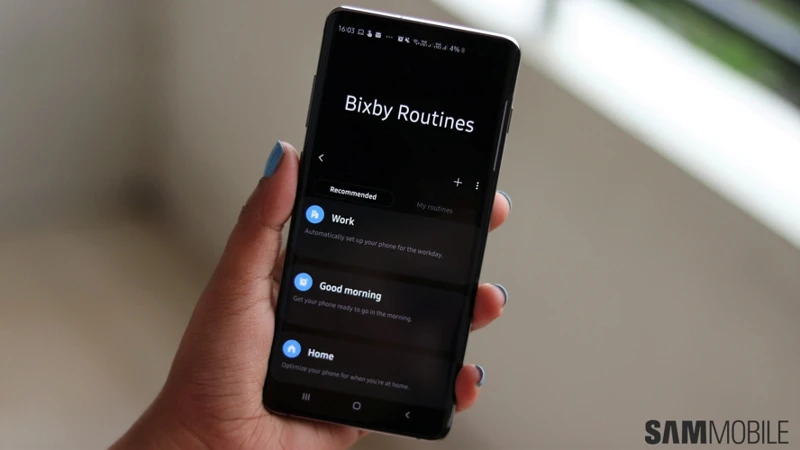
Samsung Bixby is a virtual assistant designed by Samsung for use on their devices such as smartphones, smartwatches, and home appliances. It is similar to other virtual assistants like Apple’s Siri and Amazon’s Alexa. However, Bixby stands out as it is specifically designed for Samsung products and offers unique features.
Bixby Overview
Bixby offers a natural language interface, allowing users to interact with their devices through voice commands, touch, and text. It can be activated using the dedicated Bixby button, voice commands, or by swiping right on the home screen.
Bixby Features
Bixby’s main feature is its ability to control various Samsung devices, including smartphones, televisions, and home appliances, such as smart refrigerators and vacuum cleaners. It can also perform tasks like setting reminders, searching the web, and making phone calls. One of the unique features of Bixby is its ability to learn and adapt to users’ preferences over time, allowing it to provide more personalized suggestions and recommendations.
Why Connect Your Smart Vacuum with Bixby?
Integrating your smart vacuum cleaner with Samsung Bixby offers a great way to simplify your cleaning routine. With voice commands, you can control your vacuum cleaner without having to reach for the remote or the app on your phone. This integration also allows for more efficient cleaning as you can control multiple settings of the vacuum using only your voice.
If you want to learn how to connect your smart vacuum cleaner with Samsung Bixby, check out our step-by-step guide below. You can also visit our article on how to connect your smart vacuum cleaner to Alexa or our guide on connecting your smart vacuum cleaner with Google Home. Additionally, if you’re an iOS user, you can check out our guide on enabling voice control for your smart vacuum cleaner with Siri Shortcuts or learn how to create custom voice commands for your vacuum in our article on custom voice commands for your smart vacuum cleaner.
Bixby Overview
Samsung Bixby is a virtual assistant designed to simplify your daily life by intuitively interacting with your smart devices. With the ability to understand natural language, Bixby serves as an efficient and effective tool to manage your smart appliances effortlessly. Whether you need to control your TV, adjust the thermostat, or even order a pizza, Bixby is up to the task. In this section of the article, we will explore the capabilities of Bixby, which make it a valuable asset in integrating your smart vacuum cleaner with your home ecosystem.
Bixby Features
Samsung Bixby is a voice assistant that is designed to offer a more personalized experience to its users. It is not only capable of performing simple searches and basic tasks, but it is also able to understand context and natural language to provide more accurate and personalized results. Some features of Samsung Bixby include:
- Bixby Routines: This feature allows users to automate tasks and personalize their experience with Bixby. Users can create routines based on their usage patterns and preferences, making their daily routines more efficient.
- Bixby Vision: With Bixby Vision, users can point the camera at an object and get real-time information about it. It is particularly useful for shopping, as it can identify products, provide prices, and even suggest where to buy.
- Bixby Home: Bixby Home is a personalized feed that displays relevant information and recommendations based on the user’s preferences and usage patterns. It can display weather, news, reminders, and much more.
- Bixby Voice: This is the most significant feature of Bixby. It allows users to communicate with their devices using voice commands. With Bixby Voice, users can control various functions of their devices, search for information, and perform tasks without the need for manual input.
- Bixby Quick Commands: This feature allows users to assign custom voice commands to specific tasks, making their experience with Bixby more efficient and personalized. Users can create their own commands, which can be triggered by saying a specific phrase.
These are just a few of the many features of Samsung Bixby. With its advanced artificial intelligence and natural language processing, Bixby is a powerful tool that can make users’ lives easier and more efficient. It is particularly useful when integrated with other smart devices, such as a smart vacuum cleaner, as it allows users to control various devices using simple voice commands.
Connecting Your Smart Vacuum Cleaner to Bixby

Before you can start controlling your smart vacuum cleaner with Bixby, you need to make sure your vacuum cleaner is compatible and connected to your Wi-Fi network. Here are the steps you need to follow to connect your smart vacuum cleaner to Bixby.
Step 1: Check Compatibility
Not all smart vacuum cleaners can be connected to Bixby. Check if your vacuum cleaner is compatible with Bixby by checking the manufacturer’s website or user manual. Look for the Bixby logo or check if Bixby is listed as a supported voice assistant.
Step 2: Connect Your Vacuum to Wi-Fi
Make sure your vacuum cleaner is connected to your Wi-Fi network. This is usually done through the companion app that came with your vacuum cleaner. Follow the app’s instructions to connect your vacuum cleaner to Wi-Fi.
Step 3: Link Your Vacuum to Bixby
Open the Bixby app on your Samsung device and go to the “Home” screen. Tap on “Add” and select “Smart Home”. Look for your vacuum cleaner in the list of supported devices and select it. Follow the on-screen instructions to link your vacuum cleaner to Bixby.
Step 4: Test Your Connection
Once you have linked your vacuum cleaner to Bixby, test the connection by using voice commands to control your vacuum cleaner. Make sure your Samsung device is connected to the same Wi-Fi network as your vacuum cleaner. Try basic commands like “turn on the vacuum” or “start cleaning”. If your vacuum cleaner responds, then your connection is successful.
Remember that the specific instructions for connecting your vacuum cleaner to Bixby may vary depending on the manufacturer and model. Consult the user manual or contact the manufacturer for assistance if you encounter any issues.
Step 1: Check Compatibility
Before you can integrate your smart vacuum cleaner with Samsung Bixby, it is important to ensure that your device is compatible. This step is crucial as it will save you from any inconveniences that might arise down the line. To confirm if your vacuum is compatible with Bixby, you will need to run a compatibility check. In this section, we will guide you on the simple yet essential first step of checking compatibility to ensure a smooth integration process. Let’s dive in!
Step 2: Connect Your Vacuum to Wi-Fi
Before you can connect your smart vacuum cleaner to Samsung Bixby, you first need to make sure that it is connected to your home Wi-Fi network. Here are the steps you need to follow to connect your vacuum to Wi-Fi:
| Step 1 | Make sure your Wi-Fi network is compatible with your vacuum model. Refer to your vacuum’s manual for specific instructions on how to connect to Wi-Fi. |
|---|---|
| Step 2 | Position your vacuum close to your Wi-Fi router to ensure a strong signal. |
| Step 3 | Press the Wi-Fi button on your vacuum. This will put your vacuum in pairing mode. |
| Step 4 | On your smartphone, go to the Wi-Fi settings and search for available networks. Look for your vacuum’s network and connect to it. |
| Step 5 | Once connected, return to the Samsung SmartThings app and follow the on-screen instructions to complete the setup process. |
Note: If you experience any issues with the Wi-Fi connection, try restarting your router or resetting your vacuum’s Wi-Fi connection. It is also important to ensure that your Wi-Fi network is stable and has a strong signal for optimal performance.
Step 3: Link Your Vacuum to Bixby
Linking your smart vacuum cleaner to Samsung Bixby is the third step in integrating the two devices. Before starting this process, make sure that you have checked the compatibility and connected your vacuum to Wi-Fi.
Step 3: Linking Your Vacuum to Bixby
To link your vacuum to Bixby, follow the steps below:
| Step 1 | Open the Bixby app on your mobile device. |
| Step 2 | Click on the “Add devices” button located in the top right corner of the screen. |
| Step 3 | Select “Smart Home Appliances” from the list of available options. |
| Step 4 | Choose your vacuum cleaner from the list of compatible devices. |
| Step 5 | Enter your device’s login credentials and confirm the connection to Bixby. |
| Step 6 | Your vacuum cleaner is now linked to Bixby and ready for voice commands. |
By linking your vacuum to Bixby, you can control it using voice commands and smartphone app. This can make your daily cleaning routine more efficient and convenient.
Step 4: Test Your Connection
Now that you’ve linked your smart vacuum cleaner to Samsung Bixby, it’s important to ensure that the connection is successful. Here are the steps to test your connection:
Step 1: Open the Bixby app on your Samsung device.
Step 2: Say “Hi Bixby, ask my vacuum cleaner to start cleaning.”
Step 3: If your vacuum starts cleaning, then the connection is successful.
Step 4: If your vacuum does not start cleaning, try restarting both the vacuum and your device. Ensure that both the vacuum and device are connected to the same Wi-Fi network.
Step 5: If you continue to face issues, refer to the user manual provided with your vacuum or contact the manufacturer’s customer support.
To summarize, testing your connection is a crucial step as it ensures that your smart vacuum cleaner can successfully receive commands from Samsung Bixby. By following these steps, you can identify any connectivity issues and troubleshoot them accordingly.
Here is a table summarizing the steps to test your connection:
| Step | Action | Result |
|---|---|---|
| Step 1 | Open Bixby app on Samsung device | — |
| Step 2 | Say “Hi Bixby, ask my vacuum cleaner to start cleaning” | — |
| Step 3 | Check if vacuum starts cleaning | If yes, connection successful. If no, move to step 4. |
| Step 4 | Restart both vacuum and device. Ensure both are connected to same Wi-Fi network. | — |
| Step 5 | If issues persist, refer to user manual or contact customer support. | — |
Controlling Your Vacuum with Bixby Voice Commands

Integration of your smart vacuum cleaner with Samsung Bixby feature can offer you the convenience and luxury of controlling and managing your cleaning schedule through voice commands, making your life easier and more comfortable.
Basic Commands: Samsung Bixby allows for basic controls of your smart vacuum cleaner, such as turning it on, off, and pausing. Using voice commands like “Hey Bixby, turn on the vacuum,” “Hey Bixby, pause cleaning,” you can operate your vacuum without having to leave your comfortable seating position.
Scheduling Commands: Bixby allows you to schedule cleaning times for your vacuum liberating you from the hassle of reactivating cleaning sessions frequently. You can schedule cleaning for a particular day or time of day with voice commands like “Hey Bixby, schedule vacuum cleaning for Tuesday at 2 pm” or “Hey Bixby, schedule vacuum cleaning every Wednesday at 3 pm.”
Cleaning Mode Commands: You can also opt to choose different cleaning modes while relaxing on your couch. With voice commands like “Hey Bixby, clean in spot mode,” “Hey Bixby, change to turbo mode,” and “Hey Bixby, activate edge cleaning mode,” your vacuum cleaner will perform the preferred cleaning mode and the designated area.
Advanced Commands: Bixby can integrate with your smart vacuum cleaner to provide some more advanced automation. With commands like “Hey Bixby, tell me the cleaning status” or “Hey Bixby, return to charging station,” you can control your vacuum cleaner more precisely and monitor its functioning.
Managing your smart vacuum cleaner with Samsung Bixby offers a contactless cleaning experience and saves your time and energy, giving you the luxurious control that you deserve.
Note: To avoid misinterpretations and misunderstandings, make sure to use the specific command language when giving voice commands to your vacuum cleaner via Bixby.
Basic Commands
When it comes to controlling your smart vacuum cleaner with Samsung Bixby, there are a variety of voice commands at your disposal. The basic commands are straightforward and easy to remember, allowing you to start, stop, or pause a cleaning session with just a few words. Whether you want to quickly clean up a spill or perform a full cleaning of your home, these basic commands make it simple to get your smart vacuum cleaner up and running. Let’s explore some of the most popular basic voice commands for your smart vacuum cleaner.
Scheduling Commands
One of the great benefits of integrating your smart vacuum cleaner with Samsung Bixby is the ability to schedule cleaning sessions with voice commands. This feature allows you to set a specific time and frequency for your vacuum to clean your home, without having to physically interact with it.
Here are some scheduling commands you can use with Bixby and your smart vacuum cleaner:
- Set a daily cleaning schedule for the vacuum cleaner at the same time every day.
- Set a weekly cleaning schedule for the vacuum cleaner on specific days and times.
- Request the vacuum cleaner to clean a specific room at a scheduled time and day.
- Change the frequency of cleaning sessions for the vacuum cleaner.
Utilizing these scheduling commands can save you time and hassle, as well as ensure that your home stays clean on a regular basis. For example, if you have a busy schedule during the week, you can simply set your vacuum cleaner to clean every Saturday morning. Similarly, you can request your vacuum cleaner to clean your living room every Monday at 4pm, without having to manually start the process.
It’s important to note that scheduling commands are only available on certain models of smart vacuum cleaners. It’s crucial to check the compatibility of your device with Bixby before attempting to use these features. Additionally, you may need to provide specific commands or phrases to ensure that the vacuum cleaner follows the correct schedule.
Scheduling commands are an excellent way to integrate your smart vacuum cleaner with Samsung Bixby for added convenience and efficiency. With these features, you can enjoy a cleaner home without having to sacrifice your time and energy.
Cleaning Mode Commands
When it comes to cleaning your home with your smart vacuum and Samsung Bixby, you can customize your experience with a variety of cleaning mode commands. These cleaning modes allow you to be more specific in how you want your vacuum to clean your home.
Standard Cleaning Mode: This is the default cleaning mode for most smart vacuum cleaners. You can activate it by saying “Start cleaning” or “Clean the room.” Your vacuum will then proceed to clean the room until it is finished or until it runs out of battery.
Turbo Cleaning Mode: If you need a more powerful cleaning, you can activate the turbo cleaning mode. Simply say “Turn on turbo mode,” and your vacuum will move faster and use more suction power to clean up any tough messes on your floors.
Spot Cleaning Mode: If you have a specific spot that requires additional cleaning, you can activate the spot cleaning mode. Simply say “Spot clean” or “Clean this spot,” and your vacuum will clean the area in a circular pattern until it detects that the area is clean.
Edge Cleaning Mode: If you have hard-to-reach areas in your home, the edge cleaning mode is your best option. This mode allows your vacuum cleaner to target and clean hard-to-reach places such as corners and edges. Say “Clean around the edges” or “Clean the corners,” and your vacuum will start cleaning the edges of your room.
Quiet Cleaning Mode: This mode is useful if you prefer your vacuum to clean at a lower noise level. To activate quiet cleaning mode, say “Start cleaning quietly,” or “Lower the volume.”
By understanding and using these cleaning mode commands, you can customize your cleaning experience and optimize the performance of your smart vacuum cleaner with Samsung Bixby.
Advanced Commands
Once you have mastered the basic and scheduling commands, you can move on to the advanced commands. These commands will give you even more control and freedom to customize your cleaning experience. Here are some of the advanced commands that you can use with your Samsung Bixby enabled smart vacuum cleaner:
- Adjust Cleaning Power: This command will allow you to adjust the cleaning power of your vacuum cleaner. You can say “Increase power” or “Decrease power” depending on your cleaning needs.
- Control Cleaning Path: With this command, you can control the cleaning path of your vacuum cleaner. For example, you can say “Clean in a zig-zag pattern” or “Clean in a straight line”.
- Set Cleaning Boundaries: You can also set boundaries for your vacuum cleaner by simply telling Bixby where you want it to clean. For instance, you can say “Clean only the living room” or “Clean only the kitchen”.
- Get Cleaning Progress Updates: You can check on the progress of your cleaning task by asking Bixby for an update. For example, you could say “What’s the cleaning progress?” or “How much has been cleaned so far?”.
Using these advanced commands will allow you to enjoy a more customized and efficient cleaning experience with your Samsung Bixby enabled smart vacuum cleaner. You can adjust the cleaning power, control the cleaning path, set boundaries and even get cleaning progress updates, all with the power of your voice. So, give these advanced commands a try, and see how much more you can get out of your smart vacuum cleaner.
Examples of Voice Commands
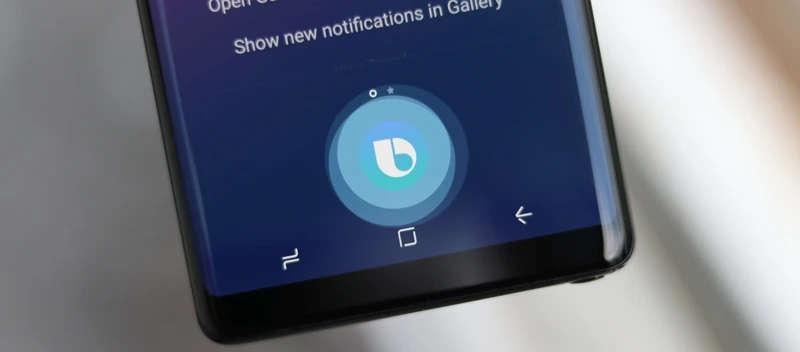
Here are some examples of voice commands you can use with Samsung Bixby to control your smart vacuum cleaner:
Turn On the Vacuum – You can use this command to turn on your smart vacuum cleaner before giving it further instructions. Simply say, “Hey Bixby, turn on my smart vacuum cleaner” or “Hey Bixby, start the vacuum cleaner”.
Ask the Vacuum to Clean a Specific Room – You can use this command to instruct your smart vacuum cleaner to clean a specific room in your house. For example, you can say, “Hey Bixby, ask the vacuum cleaner to clean the living room” or “Hey Bixby, vacuum the bedroom”.
Ask the Vacuum to Return to Home Base – This command will tell your smart vacuum cleaner to go back to its charging dock when it has finished its cleaning job. Simply say, “Hey Bixby, ask the vacuum cleaner to go back to its charging dock” or “Hey Bixby, return the vacuum cleaner to its home base”.
Set Schedule for the Vacuum Cleaner – You can use voice commands to schedule your smart vacuum cleaner. For example, you can say, “Hey Bixby, tell the vacuum cleaner to clean the house at 10AM every day” or “Hey Bixby, schedule the vacuum to clean the kitchen every Wednesday at 3PM”.
Change the Cleaning Mode – You can change the cleaning mode of your smart vacuum cleaner by using voice commands. For example, you can say, “Hey Bixby, change the vacuum’s cleaning mode to spot cleaning” or “Hey Bixby, switch the vacuum cleaner to turbo mode”.
Using these voice commands offers a hands-free approach to cleaning your home. With the convenience of having your smart vacuum cleaner integrated with Samsung Bixby, you can easily control it with minimal effort, making your cleaning experience more efficient and enjoyable.
Turn On the Vacuum
Getting your smart vacuum cleaner started with Bixby is easy, and one of the basic commands you can use is to turn it on with just your voice. By integrating your vacuum with Bixby, you can easily give commands without having to push buttons or fiddle with settings on the vacuum itself. Plus, the hands-free experience adds a touch of convenience and fun to your everyday cleaning routines. Let’s dive into the steps to activate your vacuum using Bixby.
Ask the Vacuum to Clean a Specific Room
One of the most useful commands you can give to your Samsung Bixby integrated smart vacuum cleaner is to ask it to clean a specific room. This feature is particularly useful if you want to clean up a specific mess or if you want to skip cleaning certain areas of your home.
To activate this command, you can say “Hey Bixby, ask the vacuum to clean the [room name] room”. The vacuum will then automatically move to that specific room and start cleaning.
If you have multiple rooms with similar names, it might be helpful to create custom room names in the Bixby app. This will help prevent any confusion or misunderstandings between yourself and the vacuum cleaner.
Another helpful command is to ask the vacuum to only clean a certain type of surface in a specific room. For example, you can say “Hey Bixby, ask the vacuum to clean only the [carpet/hardwood/tile] floor in the [room name] room”. The vacuum will then clean only the specified surface, saving time and energy.
It is important to note that some smart vacuums have limitations when it comes to cleaning specific rooms. For example, if the door is closed or if there are obstacles blocking the way, the vacuum may not be able to access certain areas. Additionally, some models may require additional accessories or sensors to accurately clean specific surfaces.
The ability to ask your smart vacuum to clean a specific room is a powerful feature that can save you time and stress. By using this command, you can ensure that your floors are clean and tidy, without having to manually move the vacuum from room to room.
Ask the Vacuum to Return to Home Base
One of the handy features of integrating your smart vacuum cleaner with Samsung Bixby is the ability to command it to dock or return to its home base without having to physically intervene. Here’s how you can effortlessly instruct your vacuum to head back to its charging station using voice commands:
- Begin by saying, “Hey Bixby”
- Then, using natural language, say something like “Tell my vacuum to go back to its charging dock”
- Bixby will identify the command and communicate it to the vacuum.
- Your vacuum will respond with an acknowledgment tone, and begin making its way towards its home base.
It’s important to note that your vacuum should ideally be in the same room as you in order to be able to recognize the command. It’s also worth checking that the vacuum is within Wi-Fi range, and that the charging station is not obstructed or placed in an inaccessible position.
By instructing your vacuum to dock and recharge itself at will, you can save time and energy typically spent on manually repositioning or plugging it in. Additionally, you can schedule this activity to occur at specific times, so that your vacuum is always ready to clean when you need it. Integrating your smart vacuum cleaner with Samsung Bixby opens up a whole new world of possibilities and convenience for a smart home, with voice-activated commands making things that much more effortless.
Benefits of Integration

Integrating your smart vacuum cleaner with Samsung Bixby has numerous benefits, making household cleaning a more convenient and efficient task. Let’s delve deeper into a few advantages.
Convenience and Comfort: Integrating your smart vacuum cleaner with Bixby enables you to control it using voice commands, which can be quite handy when you’re busy or simply looking for some hands-free comfort. Imagine being able to give your vacuum commands from the comfort of your couch, without having to move an inch. It’s like having a personal cleaning assistant that responds to your every command!
Increased Efficiency and Control: With Bixby, you can easily schedule cleaning times that fit your daily routine. You can also specify which rooms should be cleaned and when, increasing the efficiency of the cleaning process. You can customize cleaning modes depending on the type of cleaning that needs to be done, whether it’s spot cleaning, edge cleaning, or turbo cleaning. This level of control allows you to customize the cleaning experience to your liking.
Time-Saving: Another benefit of integrating your vacuum cleaner with Bixby is the time-saving aspect. You no longer have to manually control your vacuum and sweep the floors yourself. Instead, you can use voice commands to instruct your vacuum to clean specific rooms, return to home base when done, and even turn on and off. This not only frees up time for other tasks but also makes the cleaning process quicker and more efficient.
Enhanced User Experience: By integrating your smart vacuum cleaner with Samsung Bixby, you’re getting an enhanced user experience that’s not only efficient but also smart and intuitive. With Bixby’s natural language processing technology, you can communicate with your vacuum in a way that feels natural, like asking a friend to clean the floors for you.
All in all, integrating your smart vacuum cleaner with Bixby is a game-changer that brings convenience, comfort, efficiency, and greater control to your home cleaning routine.
Convenience and Comfort
One of the greatest benefits of integrating your Smart Vacuum Cleaner with Samsung Bixby is the level of convenience and comfort it provides. Imagine controlling your vacuum cleaner from the comfort of your couch or even while you’re away from home. You can easily set a cleaning schedule, so your home will always be spotless without you lifting a finger. The intuitive design of Bixby allows for a seamless and enjoyable experience that enhances your daily routine. The convenience and comfort that comes with integrating your Smart Vacuum Cleaner with Samsung Bixby is undeniable.
Increased Efficiency and Control
Integrating your smart vacuum cleaner with Samsung Bixby can lead to increased efficiency and control in your cleaning routine.
Efficiency:
- With the help of Bixby, you can control your vacuum cleaner without physically being present in the room. This means you can clean your home even when you are away or busy with other tasks.
- You can program your vacuum to clean at specific times of the day, making it easy to keep your floors clean and tidy every day.
- By using the voice commands, you can clean your home in a more efficient manner. Instead of manually controlling the vacuum, you can simply give voice commands to Bixby and let the technology do the work for you.
- You can monitor the cleaning progress using the Samsung SmartThings app. This allows you to keep an eye on your home, even when you are away.
Control:
- With Bixby, you can easily control your vacuum cleaner using your voice. This hands-free feature allows you to multi-task while cleaning your home.
- You can customize the cleaning schedule according to your preferences. This means you can set the vacuum to clean specific rooms or areas without having to go through the hassle of manually adjusting the settings every time.
- By linking the vacuum and Bixby, you can control your vacuum using the Samsung SmartThings app on your mobile device. This provides an added layer of control and convenience.
- You can also use Bixby to check the battery status of your vacuum cleaner. This enables you to know when your vacuum needs recharging and ensures it is always ready to clean when you need it.
Integrating your smart vacuum cleaner with Samsung Bixby can provide you with increased efficiency and control over your cleaning routine. By using the hands-free voice commands and customized settings, you can enjoy a clean and tidy home without worrying about the cleaning process.
Limitations
While the integration of your smart vacuum cleaner with Samsung Bixby is a convenient and efficient way to control your cleaning routine, it does come with some limitations that are worth keeping in mind. Below, we’ll explore some of the common limitations you may encounter when using Samsung Bixby with your smart vacuum cleaner.
Language Support and Accuracy: One of the major limitations of Samsung Bixby is the language support and accuracy. While Bixby is designed to support multiple languages, it may not perform as well for languages other than English. Additionally, the accuracy of the voice recognition could be an issue in some cases, and Bixby may misinterpret your commands.
Connectivity and Network Issues: Another limitation is the connectivity and network issues that may arise when using Bixby with your smart vacuum cleaner. Your vacuum cleaner may require a stable and strong Wi-Fi connection to work properly with Bixby. However, if there are connectivity issues or network outages, you may not be able to control your vacuum cleaner through Bixby.
Compatibility with Vacuum Models: Another potential limitation is the compatibility with different vacuum models. Not all smart vacuum cleaners are compatible with Samsung Bixby, and you may need to check whether your specific model is compatible before attempting to connect and use it with Bixby. Additionally, even if your vacuum model is compatible, there may be certain features or functions that are not supported.
Learning Curve: Finally, there may be a learning curve associated with using Bixby to control your smart vacuum cleaner. While the integration process is relatively straightforward, learning to use Bixby’s voice commands effectively may require some time and practice.
While there are some limitations to consider, the integration of your smart vacuum cleaner with Samsung Bixby is still a great way to make your cleaning routine more efficient and convenient. By understanding these limitations, you can better prepare yourself for any potential challenges that may arise when using Bixby to control your smart vacuum cleaner.
Language Support and Accuracy
One important consideration when integrating your smart vacuum cleaner with Samsung Bixby is its language support and the accuracy of the voice commands. This aspect can be perplexing for some users, as different languages and accents may affect how well Bixby understands your commands. Additionally, even with the same language, the accuracy of the speech recognition can vary based on multiple factors. Let’s take a closer look at these limitations and how they can affect your smart vacuum cleaner experience.
Connectivity and Network Issues
When it comes to integrating your smart vacuum cleaner with Samsung Bixby, connectivity and network issues can be a limiting factor that could affect the performance of your device. It’s important to address these issues as soon as possible so you can ensure that your smart home is running as smoothly as possible. Let’s take a closer look at some of the connectivity and network issues you may encounter and how you can deal with them.
Connectivity Issues
One of the most common connectivity issues you may face is your smart vacuum cleaner becoming unresponsive to your voice commands. This could be because your Wi-Fi signal is weak or because your vacuum cleaner is too far away from your router. If this happens, try moving your vacuum cleaner closer to your router or moving your router closer to your vacuum cleaner.
Another potential issue is if your vacuum cleaner loses its connection to your Wi-Fi network. This could happen if your Wi-Fi network experiences an outage or if your router’s settings change. To fix this issue, you may need to reset your router or re-connect your vacuum to your Wi-Fi network.
Network Issues
In addition to connectivity issues, you may also encounter network issues that could impact your smart vacuum cleaner’s performance. For example, if your network is slow or if there are too many devices connected to your router, your vacuum cleaner may struggle to connect to Bixby or respond to your commands. To address this issue, try limiting the number of devices connected to your router or upgrading to a faster internet plan.
Another potential network issue is security. If your network isn’t secure, it’s possible that someone could hack into your vacuum cleaner and control it remotely. To prevent this from happening, ensure that your Wi-Fi network is password-protected and that your vacuum cleaner’s firmware is up-to-date.
While connectivity and network issues can be frustrating, they don’t have to be a deal-breaker for integrating your smart vacuum cleaner with Samsung Bixby. By following the steps outlined in this article and being aware of potential issues, you can ensure that your smart vacuum cleaner is running as smoothly as possible.
Conclusion
In conclusion, integrating your smart vacuum cleaner with Samsung Bixby can greatly enhance your cleaning experience. By connecting your vacuum to Bixby, you have the ability to control your device through voice commands, making cleaning a completely hands-free experience.
The Benefits of Integration
One of the major benefits of integrating your vacuum cleaner with Bixby is the convenience and comfort it provides. You can simply ask Bixby to turn on the vacuum, schedule a cleaning, or ask it to clean a specific room without even having to get up from your seat. This feature is especially helpful for individuals with mobility limitations or disabilities.
Another advantage of integrating your vacuum with Bixby is increased efficiency and control. With Bixby, you can easily create cleaning schedules that align with your daily routine. This means that you can leave for work in the morning with the confidence that your floors will be spotless when you return. Plus, with advanced voice commands, you can customize the cleaning settings based on your needs, including the suction power and cleaning mode.
The Limitations
While integrating your smart vacuum cleaner with Bixby is a great way to save time and energy, there are a few limitations to keep in mind. One potential limitation is the language support and accuracy of Bixby’s voice recognition. As with any voice assistant, Bixby may not always accurately interpret your commands, especially if you have an accent or speak a non-standard dialect.
Another limitation is connectivity and network issues. If you experience issues with your Wi-Fi network or if your vacuum cleaner is not compatible with Bixby, then you may not be able to utilize these features.
Overall, integrating your smart vacuum cleaner with Samsung Bixby offers many benefits that can greatly enhance your cleaning experience. While there may be some limitations to keep in mind, the convenience, efficiency, and control that comes with using Bixby is definitely worth considering.
Frequently Asked Questions
1. What is the compatibility requirement for integrating a smart vacuum cleaner with Samsung Bixby?
Before connecting your smart vacuum cleaner to Bixby, make sure that your vacuum cleaner is compatible with Samsung SmartThings.
2. How do I know if my vacuum cleaner is compatible with Samsung SmartThings?
You can check the compatibility by visiting the Samsung SmartThings website, and look for the list of supported devices.
3. How do I connect my vacuum cleaner to Wi-Fi?
You can connect your vacuum cleaner to your Wi-Fi network by following the instructions on the user manual that comes with the vacuum.
4. How do I link my vacuum cleaner to Bixby?
To link your vacuum cleaner to Bixby, open the SmartThings app on your smartphone, navigate to the Devices section, select your vacuum cleaner, and choose “Settings” to link the device to Bixby.
5. Can I customize the voice commands for controlling my vacuum cleaner with Bixby?
Yes, you can customize the voice commands for controlling your vacuum cleaner with Bixby. You can assign nicknames to rooms and create custom schedules to make cleaning more efficient.
6. How can I test if my smart vacuum cleaner is properly connected to Bixby?
You can test the connection by speaking out voice commands to Bixby to control your vacuum cleaner. Alternatively, navigate to the Devices section of the SmartThings app, and check the status of your vacuum cleaner there.
7. What are the benefits of integrating a smart vacuum cleaner with Bixby?
Integrating a smart vacuum cleaner with Bixby provides convenience and comfort while increasing efficiency and control. With Bixby voice commands, you can effectively and easily control the cleaning process of your home.
8. What language options are available for controlling a vacuum cleaner with Bixby?
Bixby supports different languages such as English, French, German, Italian, Korean, and Spanish.
9. What can I do if my vacuum cleaner is not responding to voice commands via Bixby after the initial setup?
You can troubleshoot the connectivity and network issues by checking if both the vacuum cleaner and your smartphone are connected to the same Wi-Fi network.
10. Is it possible to use Bixby to find a lost vacuum cleaner?
It is not possible to use Bixby to find a lost vacuum cleaner directly. However, some smart vacuum cleaner models have features such as home mapping and return-to-home functions that can help locate misplaced devices.








