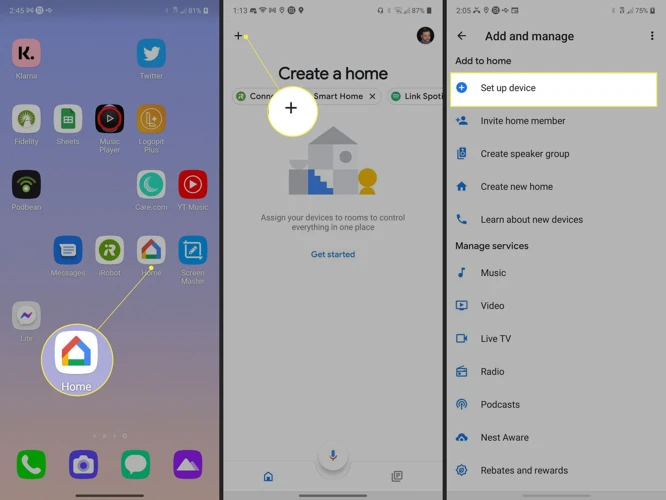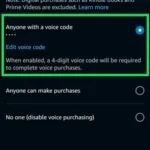Have you recently integrated your smart vacuum cleaner with your Google Home, but are facing some issues with its functionality? It can be frustrating when your smart vacuum cleaner does not respond to voice commands or fails to return to the charging dock after cleaning. But don’t worry, troubleshooting these issues is easier than you might think. In this article, we’ll provide you with step-by-step guidance on setting up your smart vacuum cleaner with your Google Home, and offer troubleshooting tips and advanced solutions to ensure a seamless smart home experience. So, let’s dive in!
Setup
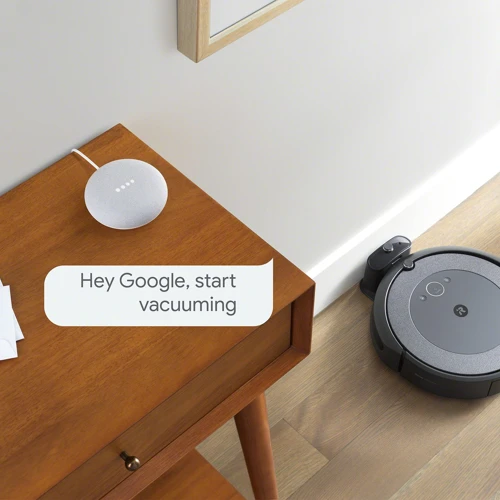
When it comes to integrating your Smart Vacuum Cleaner with your Google Home, the setup process can sometimes be a bit overwhelming. However, with careful attention to detail and a bit of patience, you can easily link your device to your Google Home and start enjoying the convenience of voice-activated cleaning. In this section, we’ll walk you through the setup process step-by-step, including instructions on how to link your Smart Vacuum Cleaner to your Google Home, how to check for compatibility issues, and more. By the end of this section, you’ll be well on your way to enjoying all the benefits of Google Home integration. If you haven’t set up your Google Home or Smart Vacuum Cleaner yet, be sure to check out our article on how to set up your Google Home and Smart Vacuum for a detailed guide on how to get started. Alternatively, if you’re curious about the advantages of Google Home integration, check out our article on the benefits of integrating your Smart Vacuum Cleaner with Google Home.
Linking your Smart Vacuum Cleaner to your Google Home
Linking your Smart Vacuum Cleaner to your Google Home
Linking your smart vacuum cleaner to your Google Home is the first step in integrating it with the latter. This is a straightforward process that takes only a few minutes if you follow our guide. The steps for linking your smart vacuum cleaner to your Google Home are as follows:
| Step | Action | Details |
|---|---|---|
| Step 1 | Open Google Home app | Open the Google Home app on your smartphone or tablet. |
| Step 2 | Add device | Tap on the “+” icon to add your smart vacuum cleaner to your smart home. |
| Step 3 | Select vacuum cleaner from available devices | Select your smart vacuum cleaner from the list of compatible devices shown on the app |
| Step 4 | Log in to your vacuum’s app | You will be prompted to log in to your vacuum cleaner’s app. Follow the on-screen instructions. |
| Step 5 | Authorize Google Home access | Authorize Google Home’s access to your vacuum cleaner. This allows your Google Home to communicate with your vacuum cleaner and perform the commands it receives. |
| Step 6 | Link with Google Assistant | Link the Smart vacuum cleaner with Google Assistant and give it a unique name for easy identification. |
| Step 7 | Test the integration | Test the integration by issuing a few simple voice commands such as “Hey Google, ask my vacuum cleaner to clean the living room.” |
If you follow the above steps, you should be successful in linking your smart vacuum cleaner to your Google Home. Now you can control your smart vacuum cleaner with voice commands and make your everyday tasks more accessible.
If you encounter any difficulties, please refer to the troubleshooting section or check our in-depth guide on how to control your smart home with Google Home.
Checking for Compatibility Issues
Compatibility issues can often cause problems when integrating your smart vacuum cleaner with Google Home. It is important to check if the two devices are compatible with each other before proceeding with the integration. Here are some checklist of things you can do to ensure compatibility:
- Check the manufacturer’s website for compatible models and versions of both Google Home and your smart vacuum cleaner.
- Ensure that your smart vacuum cleaner has the latest firmware version installed by visiting its settings in the respective app or through its official website.
- Check if your Google Home device has the latest updates installed. To do this, you can access Google Home app and navigate to the settings section. Make sure your device is connected to the internet.
- Verify if your Google Home device and your smart vacuum cleaner are both connected to the same Wi-Fi network.
- If you have multiple Google Home devices, make sure the device you are trying to link with your smart vacuum cleaner is linked with a Google account that has administrative permissions.
Failure to do any of these checks can result in compatibility issues that may hinder the operation of your smart vacuum cleaner with Google Home. By ensuring that both devices are compatible, you can save yourself from a lot of frustration and also prolong the life of your smart vacuum cleaner.
Troubleshooting
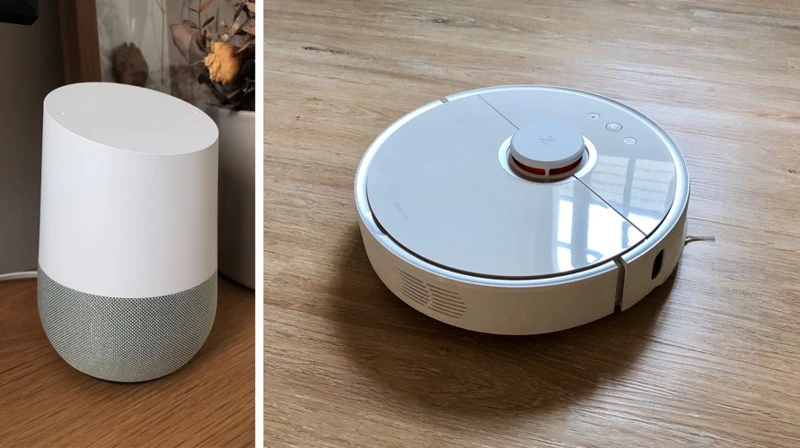
As much as we try to make our smart homes seamless, it is inevitable that we will encounter some issues with the integration of our Google Home and smart vacuum cleaners. Don’t let these issues get you down! We have compiled a list of troubleshooting steps to help you navigate through these problems with ease. From connectivity issues to malfunctioning responses, we have got you covered. So let’s dive in and solve these problems together!
Unable to link Smart Vacuum Cleaner to Google Home
Issue: Unable to link Smart Vacuum Cleaner to Google Home
If you are experiencing trouble linking your Smart Vacuum Cleaner to Google Home, there are a few things you can check to troubleshoot the issue.
| Possible Causes | Solutions |
|---|---|
| Incorrect WiFi network password entered during initial setup | Double-check your WiFi network password and try setting up the Smart Vacuum Cleaner again. |
| Smart Vacuum Cleaner not compatible with Google Home | Make sure your Smart Vacuum Cleaner is compatible with Google Home. Check the manufacturer’s website or contact their support team for assistance. |
| Google Home and Smart Vacuum Cleaner on different WiFi networks | Make sure your Google Home and Smart Vacuum Cleaner are on the same WiFi network. You can check this in your device’s settings. |
| Smart Vacuum Cleaner firmware outdated | Check for firmware updates for your Smart Vacuum Cleaner and ensure it is up to date before attempting to link it to Google Home. |
| Google Home app not up to date | Ensure that your Google Home app is updated to the latest version before attempting to link your Smart Vacuum Cleaner. |
| Issues with Google Home servers | Check for any reported issues with Google Home servers that may be affecting the linking process. Wait and try again later. |
If none of these solutions work, contact the manufacturer’s support team or your internet service provider for further assistance.
Smart Vacuum Cleaner is not responding to voice commands
If your smart vacuum cleaner is not responding to voice commands, don’t panic. There are a few troubleshooting tips that can help you get your vacuum cleaner back in working order. Follow these steps to help resolve the issue:
- Make sure that your smart vacuum cleaner is properly connected to the Wi-Fi and that it is online. Check the Wi-Fi settings on your device to ensure that you are connected to the correct network.
- Ensure that the smart vacuum cleaner is placed within the range of the Wi-Fi router. Moving it closer to the router can often solve the issue of weak signal strength.
- Check if the Google Home app is up-to-date on your mobile device. If not, update it to the latest version.
- Perform a factory reset on your Google Home and smart vacuum cleaner (if possible) to reset all settings and configurations. Don’t forget to disconnect them from each other beforehand to avoid any confusion.
- Double-check that your Google Home and smart vacuum cleaner are both connected to the same Wi-Fi network. Your smart vacuum cleaner may not be able to respond to voice commands if it’s connected to a different network.
- Ensure that the smart vacuum cleaner is compatible with the Google Home. Some smart vacuum cleaners may not be fully compatible and may require additional settings or workarounds. Check the manufacturer’s website or contact their customer support to check for compatibility issues.
- Try using different voice commands: your robotic vacuum cleaner might not recognize certain phrases, so try using different ones to see if it responds. Make sure you’re using the proper command for your specific model, as different manufacturers or even different models from the same manufacturer may use different commands.
Hopefully, these troubleshooting tips have helped resolve the issue of your smart vacuum cleaner not responding to voice commands. If not, it may be time to contact the manufacturer’s customer support for further assistance.
Smart Vacuum Cleaner is responding to voice commands but not cleaning
Are you facing a situation where your Smart Vacuum Cleaner is responding to voice commands but not cleaning? This can be frustrating, especially if you were counting on it to help keep your home clean. Here are some possible solutions to help you get your cleaning buddy back on track.
| Possible Causes | Possible Solutions |
|---|---|
| The vacuum is not properly connected to the charging dock | Make sure the vacuum is lined up correctly with the charging dock and that it is properly connected. |
| The cleaning area is too cluttered | Clear any clutter or obstructions from the cleaning area that may be preventing the vacuum from moving freely. |
| The vacuum is not set to the correct mode | Check that the vacuum is set to the appropriate cleaning mode for the area in which it is operating. Some vacuums have specific modes for carpets, hard floors, and other surfaces. |
| The vacuum is not charged enough | Check the battery level of the vacuum and charge it if necessary. Some models may require a certain amount of charge to operate. |
| The vacuum’s sensors are dirty | Wipe the sensors of the vacuum clean using a soft cloth. Dirty sensors may interfere with the vacuum’s movements and prevent it from cleaning properly. |
If none of these solutions work, you may need to contact customer support for your specific vacuum brand or model. They may be able to help you troubleshoot further or provide additional solutions to the problem.
Smart Vacuum Cleaner is cleaning but not returning to charging dock after cleaning
If your Smart Vacuum Cleaner is not returning to the charging dock after completing its cleaning cycle, it could be due to several reasons. Here are some troubleshooting tips to help you resolve this issue:
| Possible Cause | Solution |
|---|---|
| The charging dock is not placed in a visible, accessible location | Move the charging dock to an open, visible and accessible location so that your Smart Vacuum Cleaner can easily locate it. |
| The charging dock is not receiving power | Ensure that the power cord is properly plugged in and that the outlet is working. If the outlet is controlled by a switch, ensure that it is turned on. |
| The charging contacts on the Smart Vacuum Cleaner and charging dock are dirty | Use a soft cloth to clean the charging contacts on both the Smart Vacuum Cleaner and charging dock. Dirty contacts can interfere with charging and prevent the Smart Vacuum Cleaner from returning to the dock. |
| The Smart Vacuum Cleaner is too far away from the charging dock | Ensure that the Smart Vacuum Cleaner is within range of the charging dock. If it is too far away, it may not be able to detect it. |
| The battery is low | When the Smart Vacuum Cleaner detects that its battery is low, it will try to return to the charging dock. However, if the battery is too low, it may not be able to make it back. In this case, manually return the Smart Vacuum Cleaner to the charging dock. |
By following these troubleshooting tips, you should be able to resolve the issue of your Smart Vacuum Cleaner not returning to its charging dock after cleaning. If the problem persists, refer to the manufacturer’s website or contact their customer support for further assistance.
Smart Vacuum Cleaner keeps disconnecting from Google Home
It can be frustrating if your Smart Vacuum Cleaner keeps disconnecting from Google Home. Here are some troubleshooting tips to try:
- Check your Wi-Fi connection: Make sure that your Smart Vacuum Cleaner and Google Home are connected to the same Wi-Fi network. Check your Wi-Fi strength and try moving your router closer to your devices if the signal is weak.
- Make sure your firmware is up to date: Outdated firmware can cause compatibility issues and disconnects. Check your Smart Vacuum Cleaner’s website for updates and make sure you’re running the latest version.
- Restart your devices: Sometimes all it takes is a simple restart to solve disconnecting issues. Try turning off both your Smart Vacuum Cleaner and Google Home, wait a few minutes, and turn them back on.
- Reset your Smart Vacuum Cleaner: If the previous solutions don’t work, try resetting your Smart Vacuum Cleaner to its default settings. Check the user manual for instructions on how to do this.
- Move your Smart Vacuum Cleaner: If there are too many obstructions or barriers between your Smart Vacuum Cleaner and Google Home, it may struggle to maintain a constant Wi-Fi connection. Try moving your Smart Vacuum Cleaner closer to your router or Google Home.
Remember, disconnecting issues can be caused by a variety of factors, and these troubleshooting tips may not work for everyone. If you’re still experiencing issues, contact your Smart Vacuum Cleaner’s customer support for further assistance.
Advanced Troubleshooting
As much as we hope that the previous troubleshooting steps have solved your Google Home and Smart Vacuum Cleaner integration issues, sometimes more advanced tactics are necessary to get everything up and running smoothly. The following methods require a bit more technical know-how, but don’t worry – we’ll guide you through each step to ensure successful troubleshooting. So, let’s dive into these advanced troubleshooting techniques and get your home fully automated.
Rebooting your Google Home and Smart Vacuum Cleaner
If you are experiencing issues with your Google Home integration with Smart Vacuum Cleaners, one of the first troubleshooting steps to take is to reboot both devices. Here’s how to do it:
- Rebooting your Google Home:
- Unplug the power from your Google Home device and wait for 10-15 seconds.
- Plug the power back in and wait for the lights to turn on. This may take up to one minute.
- Once the lights are on, your Google Home has finished rebooting.
- Rebooting your Smart Vacuum Cleaner:
- Find the power button on your Smart Vacuum Cleaner.
- Press and hold the power button until the device turns off.
- Release the power button, then press and hold it again until the device powers on.
- Your Smart Vacuum Cleaner should now be rebooted.
It’s important to note that sometimes a simple reboot can resolve a number of connectivity issues. If you’re still experiencing problems, it’s time to move on to more advanced troubleshooting steps.
Resetting your Smart Vacuum Cleaner
When all else fails and your smart vacuum cleaner is not responding, resetting the device might resolve the issue. Here are the steps to reset some of the most popular smart vacuum cleaners in the market:
| Smart Vacuum Cleaner | Resetting Instructions |
|---|---|
| Roomba |
|
| Neato Botvac |
|
| Eufy RoboVac |
|
It’s important to note that resetting your smart vacuum cleaner will erase all pre-programmed settings and data such as cleaning maps, schedules, and preferences. It’s important to do this as a last resort when all other troubleshooting steps have failed.
Updating firmware and software
In order to ensure optimal functionality of your Smart Vacuum Cleaner and its compatibility with Google Home, it may be necessary to update the firmware and software of both devices. Keeping your devices up-to-date will not only fix any existing bugs, but it will also add new features and compatibility with the latest versions of Google Home.
The following table provides a step-by-step guide on how to update firmware and software for both the Smart Vacuum Cleaner and Google Home:
| Device | Action |
|---|---|
| Smart Vacuum Cleaner |
1. Check your Smart Vacuum Cleaner’s user manual to determine the exact process for updating its firmware. 2. Download the latest firmware update from the manufacturer’s website. 3. Connect your Smart Vacuum Cleaner to your computer via USB or to your Wi-Fi network (if applicable) 4. Follow the manufacturer’s instructions to install the firmware update onto your Smart Vacuum Cleaner. |
| Google Home |
1. Open the Google Home app on your smartphone or tablet. 2. Tap on the device you want to update. 3. Tap on the gear icon in the top right corner. 4. Scroll down and tap on Device Information. 5. If an update is available, tap on Check for update. 6. If an update is available, follow the prompts to download and install the update. |
It is also important to regularly check for firmware and software updates to both devices to ensure they remain up-to-date and meet compatibility requirements. Updating can solve problems that may have been caused by outdated software or firmware, thereby ensuring a stable and smooth integration of your Smart Vacuum Cleaner with Google Home.
Checking network settings
When it comes to troubleshooting smart home devices, network connectivity issues often play a major role. In the case of Google Home integration with smart vacuum cleaners, it’s important to make sure that all devices are connected to the same network and that the network is functioning properly. Here are some steps to check your network settings:
- Check your Wi-Fi signal strength: Low Wi-Fi signal strength can cause connectivity issues. Try moving your Google Home and smart vacuum cleaner closer to your Wi-Fi router to see if that resolves the issue.
- Restart your router: Sometimes, network issues can be solved with a simple router restart. Unplug your router, wait 30 seconds, and then plug it back in.
- Check for network congestion: If too many devices are connected to your Wi-Fi network, it can cause congestion and slow down your network. Try disconnecting some devices to see if that improves connectivity.
- Check your network security settings: Network security settings such as firewalls and MAC address filtering can sometimes interfere with device connectivity. Temporarily disabling these settings can help you identify if they are causing the issue.
- Restart your devices: Sometimes, restarting your Google Home and smart vacuum cleaner can resolve connectivity issues. Unplug them, wait 30 seconds, and then plug them back in.
- Check for firmware and software updates: Outdated firmware and software can sometimes cause connectivity issues. Check for updates and make sure all devices are running the latest versions.
- Contact your internet service provider: If none of the above steps resolve the issue, there may be a problem with your internet service. Contact your internet service provider for further assistance.
By following these network troubleshooting steps, you can identify and resolve issues that may be preventing your Google Home from communicating properly with your smart vacuum cleaner.
Conclusion
In conclusion, integrating your smart vacuum cleaner with Google Home can be a game-changer for your home cleaning needs. While setup and troubleshooting might seem daunting at times, following these troubleshooting tips step-by-step will help you overcome any hiccups along the way.
Remember to link your smart vacuum cleaner to your Google Home first and check for compatibility issues before troubleshooting any specific problems. Once you’ve determined the issue you’re facing, try the basic troubleshooting tips such as rebooting or resetting your devices, updating firmware and software, and checking network settings.
If these basic troubleshooting tips don’t work for you or you’re facing more advanced issues, don’t worry. There are still ways to fix the problem. Try advanced troubleshooting methods such as factory resetting your smart vacuum cleaner, updating firmware and software or checking network settings again. This might just solve your issue.
Through this process, it’s important to remember to stay patient and approach troubleshooting with a problem-solving mindset. With a little bit of perseverance and persistence, you can easily get your smart vacuum cleaner integrated with Google Home and working seamlessly in no time.
So go ahead and give it a try! With these troubleshooting tips, you’ll be sure to have a flawless integration of your smart vacuum cleaner with Google Home, making your home cleaning experience more convenient and enjoyable.
Frequently Asked Questions
1. Can I use any smart vacuum cleaner with Google Home?
Not all smart vacuum cleaners are compatible with Google Home. Before purchasing, make sure to check the compatibility of the smart vacuum cleaner with the Google Home app.
2. Why won’t my smart vacuum cleaner link with Google Home?
Make sure that your smart vacuum cleaner is compatible with Google Home and that the device is turned on and within range of your Wi-Fi network. Additionally, ensure that your Google Home app is updated to the latest version.
3. What do I do if my smart vacuum cleaner doesn’t respond to voice commands?
Check if the device is turned on and within range of your Wi-Fi network. Verify that your Google Home and smart vacuum cleaner are linked properly in the Google Home app. If the issue persists, try rebooting both devices and re-linking them in the app.
4. My smart vacuum cleaner is cleaning, but not returning to the charging dock. What should I do?
Make sure that the charging dock is in a clear and accessible location, with no objects blocking the path of the smart vacuum cleaner. Also, ensure that the charging pins on the vacuum and dock are clean and free of debris.
5. Can I reset my smart vacuum cleaner to fix issues?
Yes, you can reset your smart vacuum cleaner to its factory settings. The process to reset may vary based on the brand and model of your vacuum cleaner. Check the user manual for specific instructions on how to reset your device.
6. How can I update the firmware and software of my smart vacuum cleaner?
Check the manufacturer’s website for firmware and software updates for your specific brand and model. Follow the instructions provided on the website on how to update the device. Alternatively, you can check if the Google Home app provides any updates for the smart vacuum cleaner.
7. My smart vacuum cleaner keeps disconnecting from Google Home. What should I do?
Make sure that your smart vacuum cleaner and Google Home are both connected to the same Wi-Fi network. If both devices are connected, try rebooting both devices and re-linking them in the Google Home app.
8. Can I troubleshoot my smart vacuum cleaner on my own?
Yes, you can troubleshoot your smart vacuum cleaner on your own by following the troubleshooting steps provided in this article. However, if the issue persists, it’s recommended to contact customer support for the manufacturer of your smart vacuum cleaner for further assistance.
9. What type of voice commands can I use with my smart vacuum cleaner and Google Home?
You can use voice commands such as “OK Google, ask [smart vacuum cleaner name] to start cleaning” or “OK Google, tell [smart vacuum cleaner name] to return to dock” to command your smart vacuum cleaner to perform certain tasks.
10. Is it safe to leave my smart vacuum cleaner on while I’m not home?
It’s generally safe to leave your smart vacuum cleaner on while you’re not home, although it’s always recommended to follow the manufacturer’s guidelines and safety precautions. It’s also important to ensure that the area where the vacuum cleaner will be operating is free of any potential hazards or obstructions.