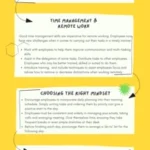Starting the house cleaning routine can be daunting, but it can be made easier with a smart vacuum cleaner. However, like any other smart device, these vacuum cleaners are prone to connectivity issues. It can be frustrating when your smart vacuum doesn’t connect to your Wi-Fi network, making it impossible to control the device remotely. In this article, we will explore the common connectivity issues smart vacuum cleaners face and guide you through practical steps to solve these issues. By the end of this article, you will have a clear understanding of how to troubleshoot Wi-Fi connectivity problems on your smart vacuum cleaner with ease.
Common Wi-Fi Connectivity Issues

Having a smart vacuum cleaner with Wi-Fi is a convenient way to keep your home clean without having to put a lot of effort into it. However, sometimes, you might experience issues with your Wi-Fi connectivity when trying to control your smart vacuum cleaner remotely. In this section, we’ll take a look at some of the most common Wi-Fi connectivity issues that you may face with your smart vacuum cleaner. It’s essential to identify the root cause of the problem so that you can take the necessary steps to troubleshoot it. We’ll also provide some tips to help you enhance your smart vacuum cleaner’s Wi-Fi connection for seamless operation. If you’re still on the market for a smart vacuum cleaner and want to learn more about which one to get, check out our article on the Top 10 Smart Vacuum Cleaners with Wi-Fi.
1. Weak Wi-Fi Signal
When it comes to troubleshooting Wi-Fi connectivity issues on your smart vacuum cleaner, weak Wi-Fi signal is one of the most common problems that can arise. This can result in your vacuum cleaner losing connection to your network, failing to respond to commands, or not completing cleaning tasks.
There are several factors that can contribute to a weak Wi-Fi signal on your smart vacuum cleaner, including:
| Problem | Potential Solutions |
|---|---|
| The smart vacuum cleaner is too far from the router or access point | Move the vacuum cleaner closer to the router or access point, or install a Wi-Fi range extender to amplify the signal. |
| Obstructions in the signal path | Remove objects or barriers that might be interfering with the Wi-Fi signal, such as large furniture, walls, or metal surfaces. |
| Too many devices are connected to the network | Disconnect devices that are not in use, or manage the bandwidth allocation through your router settings. |
| The Wi-Fi channel is congested | Switch to a less crowded Wi-Fi channel, which can improve signal strength and reduce interferences from other nearby networks. |
If you are still experiencing poor Wi-Fi signal even after trying these solutions, you might want to consider upgrading your router or switching to a more powerful Wi-Fi network. Some smart vacuum cleaners, such as the best WiFi-enabled robotic vacuums come with built-in features that can help improve connectivity, such as stronger antennas or dual-band Wi-Fi capabilities.
Regardless of the cause of weak Wi-Fi signal, make sure to check for this issue first and try the potential solutions we provided. Doing so can help improve the overall performance of your smart vacuum cleaner and ensure that your cleaning tasks are completed smoothly.
2. Incorrect Wi-Fi Password
One of the most common reasons for Wi-Fi connectivity issues with smart vacuum cleaners is an incorrect Wi-Fi password. This can happen for a variety of reasons, such as forgetting the password or accidentally entering it incorrectly. When this happens, the smart vacuum cleaner will not be able to connect to the Wi-Fi network and will not be able to receive commands or send updates to the mobile app.
To fix this issue, follow these steps:
- Double-check the Wi-Fi password you entered in the mobile app or on the smart vacuum cleaner itself. Make sure it is correct and free from typing errors.
- If you are not sure if the password is correct, try re-entering it. Make sure you use the correct case (upper or lower) for the password.
- If you have recently changed the Wi-Fi password, make sure you update it on the smart vacuum cleaner as well. Most smart vacuums will prompt you to enter the new password when they are unable to connect to the Wi-Fi network.
- If you still cannot connect to the Wi-Fi network, try resetting your Wi-Fi router and enter the password again.
It is important to keep in mind that an incorrect Wi-Fi password can also cause connectivity issues with other smart home devices, not just smart vacuum cleaners. To avoid this issue in the future, make sure you keep track of your Wi-Fi passwords and update them on all your devices when necessary.
If you’re interested to learn more about Wi-Fi smart vacuums and their advantages and disadvantages, check out our article on the topic. You can also compare some of the most popular Wi-Fi smart vacuum cleaners in our comparison chart or read about the importance of smart vacuum app control in our analysis.
3. Connectivity Interference
One of the most common issues faced with Wi-Fi smart vacuum cleaners is connectivity interference. Connectivity interference occurs when the wireless signal is disrupted by other electronic devices, walls or floors. In such cases, the smart vacuum cleaner might have trouble connecting to the Wi-Fi network, or it might even drop the connection.
Here are a few reasons that can cause connectivity interference for your smart vacuum cleaner:
- Electronic devices such as cordless phones, wireless printers, and microwaves emit signals that can interfere with Wi-Fi signals.
- Distance from the router is a major factor when it comes to connectivity interference. The further away the smart vacuum cleaner is from the router, the weaker the Wi-Fi signal becomes, leading to connection issues.
- Thick walls, metal objects or floors can also weaken Wi-Fi signals, making connectivity issues worse.
If you’re facing connectivity interference issues with your Wi-Fi smart vacuum cleaner, try the following steps:
- Reposition your router: First, try to reposition your router to a central location in your house. This can help the Wi-Fi signal reach all corners of your house and minimize connectivity issues.
- Switch to 5 GHz band: Try switching to the 5 GHz band on your router, as it has a shorter range but is less prone to interference.
- Move devices away: If electronic devices are interfering with the Wi-Fi signal, try moving them away from the router to reduce interference.
It’s important to note that connectivity interference issues can impact the overall performance of your smart vacuum cleaner. If not addressed, it could eventually lead to the smart vacuum cleaner not being able to function at all. It’s crucial to address this problem as soon as possible.
If you’d like to learn more about how Wi-Fi connectivity can impact the performance of smart vacuums, check out our article on the impact of Wi-Fi on smart vacuums, or if you’re trying to compare Wi-Fi smart vacuums by mapping, refer to our article on Wi-Fi smart vacuum mapping comparison. Additionally, if you’re curious about how to integrate smart vacuums into your smart home, you might want to read our article on smart home integration of smart vacuums.
4. Firmware or App Issues
One of the common issues that can affect the connectivity of your smart vacuum cleaner is firmware or app issues. Firmware refers to the software that controls and operates the hardware of your device. If the firmware is outdated or corrupt, then it can lead to connectivity problems. Similarly, if you have not updated the app of your smart vacuum cleaner for a while, it can also interfere with its proper functioning. Some of the signs of firmware or app issues are frequent disconnections, slow response time and device crashes.
Here are some troubleshooting steps you can take:
- Check for firmware updates: Check the manufacturer’s website to see if there is any software update available for your device. If so, download and install the latest firmware to fix any bugs or connectivity issues.
- Update the app: Make sure that you have installed the latest version of the app on your smartphone or tablet. If you have automatic updates turned off, then check for updates and download the latest version.
- Restart the app: Sometimes, simply restarting the app can also fix any firmware or app issues. Close the app and then reopen it to see if the problem has been resolved.
- Factory reset the device: If none of the above steps work, then you can try factory resetting your smart vacuum cleaner. This will wipe all the previous settings and configurations and restore the device to its original state.
Please note: When you reset your device, you will need to set up the Wi-Fi connection again. Make sure that you have your Wi-Fi password handy before you start the process.
By taking these steps, you can fix any firmware or app issues that are causing connectivity problems with your smart vacuum cleaner. If the problem persists, then you can consider contacting the customer support team of the manufacturer for further assistance.
Troubleshooting Steps

Now that we have identified the common Wi-Fi connectivity issues that may be affecting your smart vacuum cleaner, it’s time to take action and troubleshoot the problem. Follow these step-by-step troubleshooting steps to get your vacuum cleaner back online and working efficiently once again. By following these simple solutions, you can potentially solve the issue on your own, saving both time and money. Let’s dive in!
1. Check Wi-Fi Signal Strength
When troubleshooting Wi-Fi connectivity issues on your smart vacuum cleaner, the first thing you should do is check the strength of your Wi-Fi signal. A weak signal can cause your smart vacuum cleaner to lose connectivity or perform sporadically. To check your Wi-Fi signal strength, follow these steps:
| Step | Action |
|---|---|
| Step 1 | Go to the location where you keep your smart vacuum cleaner |
| Step 2 | Open the Wi-Fi settings on your smartphone or tablet |
| Step 3 | Look for your Wi-Fi network name (SSID) on the list of available networks |
| Step 4 | Check the signal strength or the number of bars next to the network name |
| Step 5 | If the signal strength is weak, try moving your router closer to your smart vacuum cleaner or vice versa |
Keep in mind that the optimum signal strength for your smart vacuum cleaner is between -50dBm and -70dBm. If the signal strength falls below -70dBm, it may affect your smart vacuum cleaner’s performance. Checking your Wi-Fi signal strength is the first step you should take when troubleshooting Wi-Fi connectivity issues. Once you have confirmed that the signal strength is good, you can move on to the next step of the troubleshooting process.
2. Verify Wi-Fi Password
One of the most common reasons for Wi-Fi connectivity issues with smart vacuum cleaners is an incorrect Wi-Fi password. It is essential to verify that the password entered on the smart vacuum cleaner app matches the actual password for your Wi-Fi network.
To verify your Wi-Fi password, follow these steps:
| Step 1: | Check the Wi-Fi name and password on your router. |
| Step 2: | Open the smart vacuum cleaner app and navigate to the Wi-Fi settings. |
| Step 3: | Enter the Wi-Fi name and password accurately. |
| Step 4: | Click on the ‘Connect’ button and wait for the smart vacuum cleaner to connect to your Wi-Fi network. |
| Step 5: | Restart your smart vacuum cleaner and check if it’s connecting to the Wi-Fi network properly. |
It’s essential to make sure that you enter the Wi-Fi password precisely as it appears on your router. If you type even one character incorrectly, the smart vacuum cleaner will not be able to connect to Wi-Fi. Ensure that you do not have any extra spaces before or after the password.
By following these steps, you should be able to verify your Wi-Fi password accurately and fix any connectivity issues that may have been caused by an incorrect password.
3. Troubleshoot Connectivity Interference
Connectivity interference can often be a root cause of Wi-Fi connectivity issues on smart vacuum cleaners. When there are too many devices trying to connect to the same Wi-Fi network, it can cause congestion and affect the quality of the connection. Here are some troubleshooting steps you can take to resolve connectivity interference on your smart vacuum cleaner:
- Move Your Smart Vacuum Cleaner Closer to the Router: If your smart vacuum cleaner is located far away from your router, it may be struggling to maintain a stable connection. Move the vacuum cleaner closer to the router to see if it improves the Wi-Fi signal strength.
- Reduce Wi-Fi Interference: Other electronic devices in close proximity to your vacuum cleaner may be causing Wi-Fi interference. Devices such as cordless phones, baby monitors, and microwaves can all emit signals that interfere with Wi-Fi connectivity. Try moving the electronic devices away from the router or smart vacuum cleaner, or switch to a less congested Wi-Fi channel.
- Limit the Number of Connected Devices: Each device that is connected to your Wi-Fi network will take up bandwidth, which can cause connectivity issues. Try disconnecting some devices from the network to free up bandwidth for your smart vacuum cleaner.
- Upgrade Your Router: If all else fails, it may be time to upgrade your Wi-Fi router. Older routers may not be able to handle multiple connected devices or provide sufficient bandwidth for modern smart home devices. Consider upgrading to a router that is designed to handle the demands of smart home technology.
By troubleshooting connectivity interference on your smart vacuum cleaner, you can improve the quality of your Wi-Fi connection and keep your vacuum cleaner running smoothly.
4. Update Firmware and/or App
Updating the firmware and/or app of your smart vacuum cleaner can resolve connectivity issues and improve performance. Manufacturers often release updates to fix bugs and enhance features, so it’s essential to keep your device up to date. Here are some steps to follow when updating your firmware and/or app:
| Step | Instructions |
|---|---|
| Step 1: | Check for updates: Open the app that controls your smart vacuum cleaner and look for a firmware or software update option. If there’s an update available, download and install it. |
| Step 2: | Follow the instructions: Make sure to read and follow the update instructions carefully. Some updates may require you to restart your device or reset its settings. |
| Step 3: | Monitor the update process: Depending on the size of the update, it may take a few minutes to complete. Use this time to clean the filters of your smart vacuum cleaner. |
| Step 4: | Test your device: After the update completes, test your smart vacuum cleaner to see if it connects to Wi-Fi and performs its job as it should. If there are still issues, repeat troubleshooting steps or contact customer support. |
Updating your smart vacuum cleaner’s firmware and/or app can prevent bugs and glitches, optimize device performance, and enhance features such as voice commands or scheduling. Make sure that your device is always updated with the latest firmware and software to avoid connectivity issues, and to be sure that you are using all of its capabilities.
Additional Tips
When it comes to troubleshooting common Wi-Fi connectivity issues on smart vacuum cleaners, sometimes even the most straightforward solutions may not work. In situations like these, getting creative with problem-solving is critical. In this section, we’ll discuss a few additional tips that could help you overcome stubborn Wi-Fi connectivity problems with your smart vacuum cleaner. These tips are intended to be supplemental, so be sure to try the troubleshooting steps outlined earlier in the article before attempting any of these. Let’s dive in and see if any of these tips can help get your smart vacuum cleaner back online.
1. Restart Your Router
Restarting your router can be an effective solution when dealing with common Wi-Fi connectivity issues on smart vacuum cleaners. It is a simple process that can help in resolving any technical glitch that might be interfering with the network connection of your Wi-Fi enabled vacuum cleaner. Here is a step by step guide on how to restart the router:
| Step By Step Guide on Restarting Your Router |
|---|
| Step 1: Locate the power cord for your router and unplug it from the power source. |
| Step 2: Wait for around 30 seconds before plugging the power cord back in. This allows your router to reset and clear any connectivity issues. |
| Step 3: Once plugged in, wait for the router to come back online. This should take a few seconds to a few minutes depending on your router model. |
| Step 4: Once the router is back online, try connecting your smart vacuum cleaner again, and see if the issue has been resolved. |
In some cases, restarting your router may not solve the issue. But it is still worth trying, as restarting the router can fix many common Wi-Fi connectivity issues. If the problem persists, you can proceed to try other troubleshooting steps or contact customer support for additional assistance.
It is also advised to restart your router periodically to ensure optimal performance of your Wi-Fi network. This is particularly important if you notice a decline in the speed or consistency of your internet connection. By restarting your router, you can clear any clogs or overburdening that might be affecting your network, thereby improving your Wi-Fi signal strength and connection speed.
2. Reset Your Smart Vacuum Cleaner
One of the last-resort troubleshooting steps that you can take when dealing with Wi-Fi connectivity issues on your smart vacuum cleaner is to reset it. This procedure can erase all custom settings and stored information on your device, so it should be done with caution. However, in many cases, it is an effective way to fix glitches that affect your vacuum’s ability to connect to your Wi-Fi network.
Before proceeding with this step, make sure that you have already tried the other suggested solutions in this guide. Also, check your smart vacuum cleaner’s user manual for specific instructions on how to reset it, as the steps may vary depending on the brand and model.
Here is a generic guide on how to reset your smart vacuum cleaner:
| Step | Action |
|---|---|
| Step 1 | Locate the reset button on your smart vacuum cleaner |
| Step 2 | Press and hold the reset button for at least 10 seconds |
| Step 3 | Release the reset button when the indicator lights on your vacuum cleaner start flashing |
| Step 4 | Wait for your smart vacuum cleaner to restart and complete the reset process |
You may need to reconnect your smart vacuum cleaner to your Wi-Fi network after resetting it. Follow the steps mentioned in the earlier section to set up a Wi-Fi connection on your device.
Resetting your smart vacuum cleaner may not solve all Wi-Fi connectivity issues, but it is a useful tool that can help you troubleshoot problems that persist even after trying other solutions. If you encounter any problems during the reset process, refer to your user manual or contact the manufacturer’s customer support for assistance.
3. Contact Customer Support
When all else fails, it’s time to turn to customer support for assistance. Many manufacturers offer a variety of support options, including phone, email, live chat, and online forums. To make the most out of your customer support experience, here are some tips:
| Tip #1: Collect All Relevant Information | Before you contact customer support, gather all the necessary information. This includes the model and serial number of your smart vacuum cleaner, the firmware version, and any error messages that you have encountered. |
| Tip #2: Be Prepared to Troubleshoot | Most customer support representatives will walk you through a series of troubleshooting steps, so be prepared to follow their instructions. Have your smart vacuum cleaner nearby, as you may need to perform certain tasks during the troubleshooting process. |
| Tip #3: Be Patient and Courteous | Remember that customer support representatives are there to help you. Be patient and courteous in all your interactions. Explain the issue succinctly and follow their instructions carefully. If necessary, ask for clarification. |
| Tip #4: Escalate If Necessary | If you are not satisfied with the assistance that you have received, don’t be afraid to escalate the issue to a higher level. Ask to speak to a manager or supervisor, or request a callback from a more experienced technician. |
By following these tips, you can get the help you need to resolve any Wi-Fi connectivity issues that you may be experiencing with your smart vacuum cleaner.
Conclusion
In conclusion, when it comes to troubleshooting Wi-Fi connectivity issues on smart vacuum cleaners, there are several common problems that users may encounter. These issues can range from weak Wi-Fi signal or incorrect password to interference and firmware or app problems. However, there are several steps that users can take to resolve these issues and get their smart vacuums connected to their Wi-Fi networks.
Checking the Wi-Fi signal strength is the first step in the troubleshooting process. If the signal is weak, users can try moving their router closer to the vacuum or installing a Wi-Fi extender to improve the signal.
Verifying the Wi-Fi password is the next step. If the password is incorrect, users can easily update it on their app or router settings to ensure that the smart vacuum can connect to the correct network.
Troubleshooting connectivity interference is another common step users can take. They can try turning off other Wi-Fi devices, updating their router firmware or changing the channel on their router settings to avoid interference.
Updating the firmware and/or app is the final step users can take to resolve Wi-Fi connectivity issues. Updating these components can help to fix bugs and improve connectivity.
In addition to these steps, users should also consider restarting their router, resetting their smart vacuum cleaner, or contacting customer support if they are still experiencing problems.
By following these troubleshooting steps and tips, users can easily resolve Wi-Fi connectivity issues on their smart vacuum cleaners and enjoy the full benefits of these modern cleaning devices.
Frequently Asked Questions
1. Why won’t my smart vacuum cleaner connect to Wi-Fi?
There could be several reasons why your smart vacuum cleaner isn’t connecting to Wi-Fi, such as a weak signal or incorrect password. Check the troubleshooting steps in this article to resolve the issue.
2. How can I check the Wi-Fi signal strength in my home?
You can use the signal strength function on your smartphone to check the Wi-Fi signal strength in your home. Alternatively, try moving your router to a central location and see if that improves the signal.
3. What should I do if I forget my Wi-Fi password?
You can contact your internet service provider for assistance in resetting your Wi-Fi password. Alternatively, you can reset your router to get a new password.
4. Can other electronics interfere with my smart vacuum cleaner’s Wi-Fi connectivity?
Yes, electronics such as microwaves and cordless phones can cause interference with Wi-Fi signals. Try moving your router and smart vacuum cleaner away from these devices to improve connectivity.
5. How often should I update my smart vacuum cleaner’s firmware or app?
It is recommended that you check for firmware and app updates for your smart vacuum cleaner every few months to ensure optimal performance.
6. What should I do if my smart vacuum cleaner won’t reset?
Refer to your user manual for specific reset instructions for your smart vacuum cleaner. If that doesn’t work, contact customer support for assistance.
7. Can I use a Wi-Fi extender to improve my smart vacuum cleaner’s connectivity?
Yes, a Wi-Fi extender can be used to improve connectivity for your smart vacuum cleaner. Place the extender in an area where the signal is weak.
8. Why is my smart vacuum cleaner’s app not working properly?
There could be several reasons why the app isn’t working properly, such as outdated software or compatibility issues. Try updating the app or restarting your phone to fix the issue.
9. What should I do if none of the troubleshooting steps work?
If none of the troubleshooting steps work, contact customer support for further assistance.
10. Can I use my smart vacuum cleaner without Wi-Fi connectivity?
Yes, you can still use your smart vacuum cleaner without Wi-Fi connectivity. However, you won’t be able to access advanced features such as scheduling and remote control.