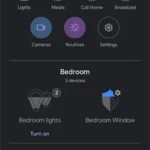Are you tired of manually vacuuming your floors every day? Smart vacuum cleaners are revolutionizing the way we clean our homes, allowing us to control them with our voice and integrate them with other devices. If you’ve just purchased a smart vacuum cleaner, you may be wondering how to integrate it with your Alexa or Google Home. But don’t worry – this process is simpler than you might think! In this guide, we’ll take you through the easy step-by-step process of integrating your smart vacuum cleaner with Alexa or Google Home, so you can sit back, relax and let your technology do the cleaning for you.
Step 1: Check Compatibility

Ensuring that your smart vacuum cleaner is compatible with Alexa or Google Home is crucial before integrating the two devices. You don’t want to spend time setting up the integration only to find out your vacuum cleaner cannot connect. Checking compatibility is easy and we’ll guide you through the process with step-by-step instructions. Before we begin, make sure you’ve downloaded the smart vacuum app on your phone. If you haven’t yet, check out our smart vacuum app guide for tips and advice on exploring the features and advantages of a smartphone app-controlled vacuum cleaner.
Check Your Vacuum Cleaner
Before integrating your smart vacuum cleaner with Alexa or Google Home, it’s important to check if your vacuum cleaner is compatible with these devices. Follow these steps to ensure compatibility and make the integration process smooth.
Check the manufacturer’s website: Check the manufacturer’s website for the model number of your smart vacuum cleaner. Look for any information on compatibility with Alexa or Google Home. If your vacuum cleaner is compatible, the manufacturer will likely have instructions for integration.
Check the packaging: If you still have the packaging of your smart vacuum cleaner, check for any compatibility labels. There might be a label indicating that the vacuum cleaner works with Alexa or Google Home.
Check the app: If you are not sure about the compatibility of your smart vacuum cleaner with Alexa or Google Home, check the app that comes with it. Most smart vacuum cleaners come with a smartphone app, which can give you information on compatibility. Look for any settings related to Alexa or Google Home integration.
Check online forums: You can also check online forums to see if anyone has successfully integrated your model of smart vacuum cleaner with Alexa or Google Home. This can help you determine if the integration is even possible.
By following these steps, you can ensure that your smart vacuum cleaner is compatible with Alexa or Google Home.
Once you have confirmed compatibility, you can move on to the next step of downloading the app. For more information on the advantages of using a vacuum app, check out our article.
Check Your Alexa or Google Home Device
When it comes to integrating your smart vacuum cleaner with your Alexa or Google Home device, it’s important to first check the compatibility of your smart speaker. You don’t want to go through the entire setup process only to find out that your device isn’t compatible with your vacuum cleaner. Here are some things to keep in mind:
– Make sure your Alexa or Google Home device is set up and connected to your home Wi-Fi network.
– Check your smart speaker’s compatibility with your specific brand and model of smart vacuum cleaner. You can usually find this information on the manufacturer’s website or in the user manual.
– Ensure that your smart vacuum cleaner is compatible with the corresponding app that you’ll need to download on your smartphone or tablet. This app is what you’ll use to connect your vacuum cleaner to your Alexa or Google Home device.
– Check that your smart vacuum cleaner is compatible with any other smart home devices you may have in your home. For example, if you have a smart thermostat or smart lighting, you’ll want to make sure that they can all work together seamlessly.
Pro-tip: If you’re not sure whether your smart vacuum cleaner is compatible with your Alexa or Google Home device, reach out to the manufacturer’s customer support for assistance.
Now that you’ve checked the compatibility of your Alexa or Google Home device, it’s time to move on to the next step – connecting your smart vacuum cleaner to the app. For more information on the features and capabilities of smart vacuum apps, check out our article on smart vacuum app features.
Step 2: Connect Your Smart Vacuum Cleaner to the App

So, you’ve got your smart vacuum cleaner and your Alexa or Google Home device all set up and ready to go. The next step is to connect your vacuum cleaner to the app. This is where the real magic happens, and you’ll be able to control your vacuum cleaner with just a few taps on your smartphone. Before we dive into the details, it’s important to note that not all vacuum cleaners are compatible with all apps. So, make sure you check compatibility before you start. Once you’ve confirmed that your vacuum cleaner can be controlled by an app, you’re ready to get started. Let’s explore the process of connecting your vacuum cleaner to the app, so you can start enjoying a cleaner home with less effort. Don’t forget to check out our smart vacuum app tips for extra help!
Download the App
When it comes to integrating your smart vacuum cleaner with Alexa or Google Home, the first step is to download the app that corresponds with your device. This app will allow you to control your vacuum cleaner using your smartphone, and will also enable you to connect it to your Alexa or Google Home device.
But which app should you download?
The answer depends on the brand of your vacuum cleaner. For example, if you have a Roomba vacuum cleaner, you’ll need to download the iRobot Home App. Other popular brands may have their own apps that you can find in the App Store or Google Play.
To help you get started, we’ve compiled a table that outlines which app you’ll need to download based on your vacuum cleaner brand.
| Vacuum Cleaner Brand | App Name |
|---|---|
| iRobot Roomba | iRobot Home App |
| Shark Ion | SharkClean App |
| Eufy Robovac | EufyHome App |
| Neato Robotics | Neato App |
Once you have the right app downloaded onto your smartphone, you’ll be ready to take the next step in integrating your smart vacuum cleaner with Alexa or Google Home. Before long, you’ll be able to control your cleaning routine with just a few simple voice commands!
Register Your Account
When it comes to registering your account on the app for your smart vacuum cleaner, it’s important to follow the steps closely to ensure a successful integration with your Alexa or Google Home device. Here are some steps to follow:
- Open the App: Open the app on your smartphone or tablet that corresponds with your smart vacuum cleaner.
- Create an Account: If you don’t already have an account, you’ll need to create one by providing your email address and creating a password.
- Verify Your Account: Once you receive a verification email, click the link to verify your account.
- Add Your Smart Vacuum Cleaner: Once your account is verified, add your smart vacuum cleaner to the app by following the on-screen instructions.
By registering your account, you’ll gain access to full control of your smart vacuum cleaner and be able to fully integrate it with Alexa or Google Home. This will allow you to utilize voice commands to control your vacuum and set up routines for cleaning your home.
If you want to learn more about smart vacuum cleaners and their capabilities in home cleaning, check out these articles:
- Smartphone App Controlled Vacuum Cleaners: The Future of Home Cleaning
- Exploring the Smart Vacuum’s Capabilities
- How Smart Vacuums Have Revolutionized Cleaning
- Smart Home App Vacuum Integration
These articles will provide you with insights on the tech advancements made in the cleaning industry with smart vacuum cleaners.
Connect Your Smart Vacuum Cleaner to Wi-Fi
Before you can integrate your smart vacuum cleaner with Alexa or Google Home, you need to ensure that your vacuum cleaner is connected to Wi-Fi. Here’s a step-by-step guide on how to connect your smart vacuum cleaner to Wi-Fi.
| Step 1: | Make sure that your smart vacuum cleaner is plugged in and turned on. |
| Step 2: | Download the app that corresponds with your vacuum cleaner brand. |
| Step 3: | Open the app and follow the instructions to register your account. |
| Step 4: | Select the option to add a new device to your account. |
| Step 5: | Put your smart vacuum cleaner in pairing mode. The instructions for doing so will vary depending on the brand and model of your vacuum cleaner, so refer to the user manual for specific instructions. |
| Step 6: | The app should automatically detect your smart vacuum cleaner. Follow the on-screen instructions to connect your vacuum cleaner to your Wi-Fi network. |
Note: If your smart vacuum cleaner doesn’t automatically connect to Wi-Fi, make sure that you’re entering the correct Wi-Fi password. You can also try restarting your vacuum cleaner and app or resetting your vacuum cleaner to resolve any connectivity issues.
Once your smart vacuum cleaner is connected to Wi-Fi, you can move on to the next step and connect your app to Alexa or Google Home.
Step 3: Connect Your App to Alexa or Google Home
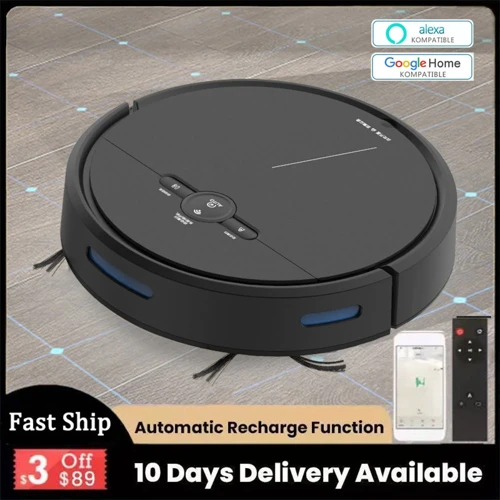
Now that you have successfully connected your smart vacuum cleaner to the app, it’s time to take the next step: connecting it to your Alexa or Google Home device. By doing so, you can conveniently control your smart vacuum cleaner with just your voice. In this step, we will guide you through the process of connecting your app to Alexa or Google Home with ease. So, grab your Alexa or Google Home device and let’s get started.
Connect Your App to Alexa
Connecting your smart vacuum cleaner to Alexa is a simple process that requires minimal effort. Here’s a step-by-step guide to help you out:
| Step 1: | Open the Alexa App | |
| Step 2: | Select the Menu button | |
| Step 3: | Choose the Skills & Games option | |
| Step 4: | Search for your smart vacuum cleaner’s app | |
| Step 5: | Enable the Skill | |
| Step 6: | Log in to the app using your credentials | |
| Step 7: | Link the app to Alexa |
It’s that easy! After following these steps, your Alexa device will be able to communicate with your smart vacuum cleaner. You can now use voice commands to instruct Alexa to start or stop cleaning. This is particularly useful when you’re busy or in another room, and you need to clean up quickly.
You can use the Alexa app to create routines that optimize your cleaning experience. For example, you can create a routine that instructs Alexa to clean the floor every day at 10 am. This will ensure that your house is always clean without you having to think about it.
Integrating your smart vacuum cleaner with Alexa can make life easier and more comfortable. It’s a simple process that takes little time, but it has a significant impact on your daily routine.
Connect Your App to Google Home
Connecting your smart vacuum cleaner to your Google Home device is a breeze. You just need to follow these simple steps:
- Step 1: Open the Google Home app on your Smartphone or tablet.
- Step 2: Tap on the “Add” button, and select “Set up Device”.
- Step 3: Scroll down to “Works with Google” and select the manufacturer or service that created the app for your vacuum cleaner.
- Step 4: Sign in to your account if prompted and verify your selection.
- Step 5: Authorize Google to access your smart vacuum cleaner’s data, and tap “Done”.
After completing these steps, you should see the smart vacuum cleaner appear in the Devices section of the Google Home app. Give it a name that is easy to remember and pronounce, so you can quickly issue voice commands.
To test that it’s connected properly, try saying “Hey Google, ask [your vacuum cleaner’s name] to start cleaning” or “Hey Google, ask [your vacuum cleaner’s name] if it’s finished cleaning”.
Make sure to also set up Rooms and Groups in the Google Home app to better control your smart devices. For example, you can group your vacuum cleaner with other smart home devices in the living room, and then command Google Assistant to “turn off the living room lights and start cleaning”.
Connecting your smart vacuum cleaner to Google Home opens up new opportunities for voice-activated control, turning your cleaning into a hands-free experience.
Step 4: Set Up Routines and Voice Commands
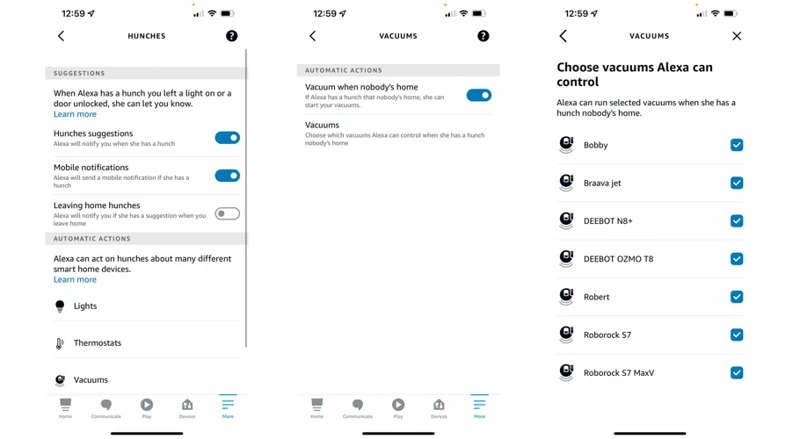
As we move deeper into the integration process, it’s time to bring your smart vacuum cleaner and Alexa or Google Home together to create even more seamless home automation. This next step involves setting up routines and voice commands, so you can control your vacuum with just a few words or clicks. It may sound complicated, but we’ll break it down for you with step-by-step instructions in plain language that is easy to follow. Let’s get started!
Create a Routine
Creating a routine for your smart vacuum cleaner with Alexa or Google Home is a convenient way to simplify your cleaning routine. To create a routine, follow these steps:
- Open the Alexa or Google Home app: In the app, click on the “Routines” option in the menu.
- Create a new routine: Click the “+” button to create a new routine.
- Select “When this happens”: Choose the trigger for your routine, such as a specific time of day or a voice command.
- Add actions: Select “Add action” and then choose the action you want to occur when the routine is activated. For example, you might select “Start vacuuming” to start cleaning your home.
- Customize your routine: Edit the name and other details of your routine.
- Save your routine: Click “Save” to save your routine and make it available for use with your smart vacuum cleaner.
With your routine set up, you can easily activate your smart vacuum cleaner with a simple voice command or a scheduled time of day. For example, you could say “Alexa, start cleaning” or “Hey Google, clean the house” and your vacuum cleaner will start cleaning.
Setting up routines allows you to automate your cleaning routine and save time. You can even set up multiple routines, such as one for cleaning your entire house and another for just cleaning specific areas. By customizing your routines to fit your specific needs, you can make the most out of your smart vacuum cleaner and simplify your cleaning routine.
Set Up Voice Commands
Once you have set up routines for your smart vacuum cleaner with Alexa or Google Home, it’s time to start controlling it with your voice commands. Here’s how you can set up voice commands for your smart vacuum cleaner:
1. Open your Alexa or Google Home app
Launch the app on your mobile device and navigate to the settings menu. Depending on the device, you might need to tap on the “Device Settings” or “Assistant Settings” options.
2. Select the smart vacuum cleaner
Under the device settings menu, find the smart vacuum cleaner that you have connected and select it to access its specific settings.
3. Set up voice commands
Look for the “Voice Commands” or “Custom Commands” option and select it to create a new voice command. Next, enter the phrase you want to use to activate your vacuum cleaner, such as “Alexa, clean the living room” or “Hey Google, start vacuum”. Save your new voice commands and exit the settings.
4. Test your voice commands
To make sure your voice commands work properly, use the exact phrase that you set up and wait for the vacuum cleaner to respond. If it works, you’re all set! If not, go back to the settings and double-check that everything is set up correctly.
5. Refine your voice commands
If you find that your vacuum cleaner is not responding consistently to your voice commands, try refining the phrases you use. For example, you might need to add “turn on” before your command or try using a different name for the vacuum cleaner. Experiment until you find a phrase that works reliably.
Setting up voice commands can be a convenient way to control your smart vacuum cleaner without lifting a finger. With a few simple steps, you can easily integrate Alexa or Google Home with your smart vacuum cleaner and take full advantage of its features.
Troubleshooting Tips
Sometimes, even with the best of intentions, things can go wrong. So, in case you run into any issues while integrating your smart vacuum cleaner with Alexa or Google Home, we’ve got you covered. In this section, we’ll go over some useful troubleshooting tips that will help you get back on track and continue enjoying the convenience of a voice-controlled cleaning experience. Let’s dive in!
Check Your Wi-Fi Connection
When it comes to connecting your smart vacuum cleaner to Alexa or Google Home, a stable Wi-Fi connection is crucial. Here’s how to check your Wi-Fi connection:
| Step | Action |
|---|---|
| 1 | Make sure your Wi-Fi is working properly. To do this, try connecting another device to your Wi-Fi network. |
| 2 | If your Wi-Fi is working but your smart vacuum cleaner still can’t connect to the app, move it closer to your Wi-Fi router to strengthen the signal. |
| 3 | If your Wi-Fi is not working, try resetting your modem and router by unplugging them for at least 10 seconds, then plugging them back in. |
| 4 | Check for any error messages on your smart vacuum cleaner app. If the app displays an error message related to Wi-Fi connection, follow the troubleshooting steps outlined in the app. |
It’s normal to run into Wi-Fi connection issues during the setup process. If you experience any problems, try the troubleshooting tips before resetting your smart vacuum cleaner. With a good Wi-Fi connection, you can seamlessly control your smart vacuum cleaner with Alexa or Google Home.
Restart Your Vacuum Cleaner and App
If you’re having trouble connecting your smart vacuum cleaner to Alexa or Google Home, one of the first things you can try is restarting both your vacuum cleaner and the app. Restarting can help fix any connectivity issues that may be causing the problem. Here are the steps to restart your vacuum cleaner and app:
- Turn off your vacuum cleaner: Unplug your smart vacuum cleaner and wait for a few minutes before plugging it back in. This will give it a chance to reset.
- Close and reopen the app: If your app is open, close it completely and wait for a few minutes before reopening it. This will give it a chance to refresh.
- Log in to the app: Make sure you are logged in to the app and that you can see your vacuum cleaner on the app’s home screen.
- Check your Wi-Fi connection: Ensure your Wi-Fi is connected and that your phone or tablet is connected to the same Wi-Fi network as the vacuum cleaner.
- Follow the steps to connect: Try connecting your vacuum cleaner to Alexa or Google Home again by following the steps outlined in this article.
By restarting both your vacuum cleaner and the app, you can fix any connectivity issues and get your smart vacuum cleaner working with Alexa or Google Home in no time. However, if this doesn’t fix the issue, you may need to try resetting your smart vacuum cleaner, which we will cover in the next section.
Reset Your Smart Vacuum Cleaner
If you’re having trouble with your smart vacuum cleaner, resetting it may be the solution you need. Here are the steps to reset your smart vacuum cleaner:
- First, make sure your vacuum cleaner is turned off.
- Next, locate the reset button on the vacuum cleaner. The location of this button may vary depending on the specific model and make of your vacuum cleaner. Refer to your user manual for instructions on how to locate the reset button.
- Press and hold down the reset button for 10-15 seconds. While holding down the button, you should see the vacuum cleaner’s lights blink or hear a beep indicating that it has been reset.
- Release the reset button once the lights have blinked or the beep sound has stopped. Your smart vacuum cleaner has now been reset!
- Turn on your vacuum cleaner, and reconnect it to your Wi-Fi and smart speaker device following the instructions outlined in the previous steps.
It’s important to note that resetting your smart vacuum cleaner will erase all previously saved settings, routines, and voice commands. In some cases, a reset may not solve the issue, and you may need to contact customer support for additional assistance. Also, keep in mind that every smart vacuum cleaner is different, and if these steps don’t apply to your specific model or make, refer to your user manual or contact customer service for specific instructions.
Conclusion
In conclusion, integrating your smart vacuum cleaner with Alexa or Google Home can make your life easier and more convenient. With just a few simple steps, you can control your vacuum cleaner using voice commands and set up routines for automatic cleaning.
Overall, it is essential to check the compatibility of your vacuum cleaner and smart speaker before attempting to connect them. Once you have done this, download the appropriate app and connect your vacuum cleaner to Wi-Fi. Then, link your app to Alexa or Google Home and set up routines and voice commands.
Remember to troubleshoot any problems you encounter by checking your Wi-Fi connection, restarting your vacuum cleaner and app, and resetting your smart vacuum cleaner if necessary.
With the integration of your smart vacuum cleaner with Alexa or Google Home, you can save time and effort, allowing you to focus on the things that matter most to you. Whether it’s spending time with your family or relaxing after a long day, this technology can help make your life more manageable.
So, take advantage of the latest smart home technology and integrate your vacuum cleaner today. You won’t regret it!
Frequently Asked Questions
1. Can I use any smart vacuum cleaner with Alexa or Google Home?
No, you need to check if your vacuum cleaner is compatible with Alexa or Google Home.
2. How do I know if my vacuum cleaner is compatible with Alexa?
You can check your vacuum cleaner’s specifications or contact the manufacturer to see if it is compatible.
3. Can I connect my smart vacuum cleaner to both Alexa and Google Home?
Yes, you can connect your smart vacuum cleaner to both Alexa and Google Home.
4. Do I need to download a separate app for my vacuum cleaner to integrate with Alexa or Google Home?
Yes, you need to download the app provided by the manufacturer to connect your vacuum cleaner to Alexa or Google Home.
5. What if I am having trouble connecting my vacuum cleaner to the app?
You should check your Wi-Fi connection and try restarting your vacuum cleaner and app. If the problem persists, try resetting your vacuum cleaner.
6. Can I set up different routines and voice commands for my vacuum cleaner?
Yes, you can set up multiple routines and voice commands for your smart vacuum cleaner.
7. Do I need to have an Alexa or Google Home device to integrate my smart vacuum cleaner?
Yes, you need to have either an Alexa or Google Home device to integrate and control your smart vacuum cleaner using voice commands.
8. Can I control my vacuum cleaner using the app when I am not at home?
Yes, you can control your smart vacuum cleaner using the app even when you are not at home as long as your vacuum cleaner and app are connected to Wi-Fi.
9. Can I use Amazon Echo or Google Nest Hub to control my vacuum cleaner?
Yes, you can use Amazon Echo or Google Nest Hub to control your smart vacuum cleaner as long as they are compatible with your vacuum cleaner’s app.
10. How can I troubleshoot voice command issues with Alexa or Google Home?
You can try restarting your Alexa or Google Home device and resetting your smart vacuum cleaner. You can also check your Wi-Fi connection and verify that your voice command is correctly phrased.