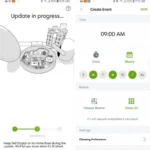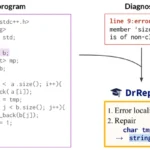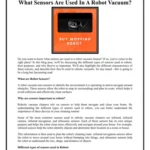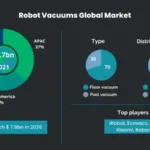Picture this: You just bought a brand new smart vacuum cleaner that promises to make your cleaning experience a breeze. You set it up, hit the power button, and eagerly watch as it starts moving around your home all on its own. But suddenly, you see an error message pop up on the display screen, and you have no idea what it means. Is it something serious? Do you need to take it apart and try to fix it yourself? Don’t worry, we’ve got you covered. In this article, we will go over the most common error messages that smart vacuums display, what they mean, and how you can troubleshoot the issue. Whether you’re a tech expert or a complete novice, this guide will help you solve any error message your vacuum throws your way. So sit back, relax, and let’s jump into the world of smart vacuums.
Common Error Messages
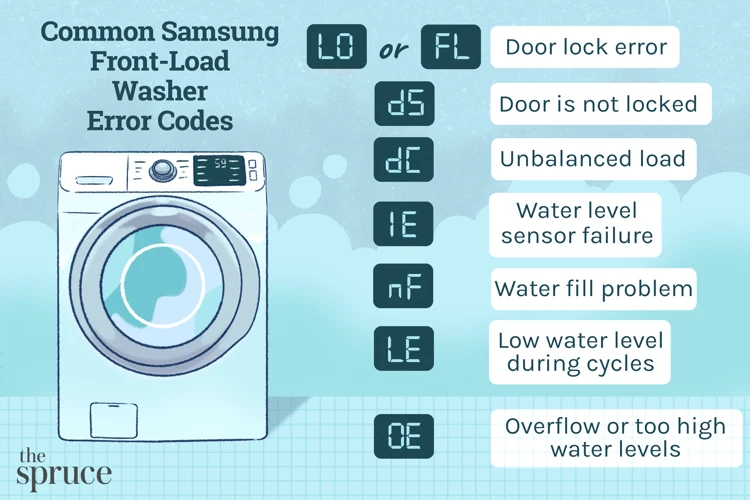
As we rely more and more on our smart devices to make our lives easier, it’s no surprise that we have come to depend on smart vacuum cleaners to keep our homes tidy without lifting a finger. While they may seem like a miracle device, they are not immune to errors and technical difficulties. When an error message appears on your smart vacuum cleaner, it can be frustrating and confusing. Let’s explore some of the most common error messages you may encounter and what they mean. If you’re looking for more information on smart vacuum errors in general, see our guide to smart vacuum errors.
1. Low Battery
One of the most common error messages you might encounter with your smart vacuum cleaner is a low battery warning. This message is pretty self-explanatory, and it means that your device is running low on battery and needs to be recharged.
To troubleshoot this error, you can follow the steps below:
- Make sure that the smart vacuum cleaner is properly connected to its charger.
- Check the power outlet to ensure that it is working properly.
- Inspect the charging cable and replace it if it is damaged.
- Reduce the workload on the vacuum cleaner if possible. For instance, if you set your cleaner for daily cleaning, try scheduling it for every other day.
Keep in mind that if your battery is old, it may need to be replaced. This is a natural occurrence, and the lifespan of a battery can vary based on how often the smart vacuum cleaner is used.
If you find that the above troubleshooting steps do not solve the low battery error message, it is time to call for customer support. They can often provide additional resources and troubleshooting advice. In some cases, you may need to send your device in for repairs.
To prevent encountering low battery errors in the future, you can follow the advice in the article on smart vacuum error prevention. With proper care and maintenance, you can extend the life of your smart vacuum cleaner’s battery, so you encounter fewer issues down the road.
2. Obstacle Detected
One error message that you may encounter with your smart vacuum cleaner is “Obstacle Detected”. This message usually means that there is something blocking the vacuum’s path or its sensors. Here are some of the common reasons why you may see this error message:
- The vacuum may have bumped into furniture, walls or other obstacles.
- The sensors may be dirty or covered with debris that obstruct its view of the room.
- There may be a pet or a person blocking the vacuum’s path.
If you see this error message on your smart vacuum cleaner, there are a few things that you can do to troubleshoot the issue.
- Clear the obstacle: Check the room to see if there are any objects blocking the vacuum’s path. Move any furniture or other objects out of the way so that the vacuum can continue cleaning.
- Clean the sensors: Wipe down the sensors with a dry cloth to remove any dirt, dust, or debris that may be obstructing its view.
- Reset the vacuum: Some smart vacuum cleaners have a “reset” button that you can press to clear error messages. Check your user manual to see if your vacuum has this feature.
If these troubleshooting steps don’t work, you may want to check for software updates or contact customer support for additional assistance. For more information on troubleshooting smart vacuum cleaner error messages, see our article on common error messages on smart vacuum cleaners. If you need more help fixing the issue, see our guide on troubleshooting error messages.
3. Brush Roll Jam
If you see an error message on your smart vacuum cleaner indicating a “brush roll jam,” it means that the brush roll cannot turn due to an obstruction. This issue can be caused by a variety of things such as tangled hair, threads, or large debris becoming wrapped around the brush roll.
What to Do
When you encounter a brush roll jam, you must immediately turn off your robotic vacuum cleaner and unplug it from the electrical outlet to prevent any damage to the machine. Once you have done this, you should check the brush roll and remove any obstruction to allow it to turn freely.
Here are some of the steps you can take to troubleshoot a brush roll jam:
| S.No | Troubleshooting Steps |
|---|---|
| 1 | Use a pair of scissors to cut any tangled hair or threads from the brush roll. |
| 2 | Remove any large debris that may be obstructing the brush roll, like stones, pebbles, or toy pieces. |
| 3 | Inspect the ends of the brush roll for any signs of damage or obstruction. |
| 4 | Press the reset button on the vacuum cleaner to clear the error message and restart the device. |
You should also take this opportunity to clean the brush roll and the area around it, including the brush housing and intake ports. Once you have done this, plug in the device, and turn it back on. If the error message persists, try contacting the customer support team for further assistance.
Preventing Brush Roll Jams
To prevent brush roll jams from happening, you should take some necessary precautions:
- Regularly clean the brush roll after each use.
- Remove any large debris that may come in the way of the vacuum cleaner.
- Use the proper cleaning technique for the floor type.
By following these steps, you can not only prevent brush roll jams but also extend the life of your smart vacuum cleaner.
4. Bin Full
One common error message that you may encounter when using a smart vacuum cleaner is related to the bin being full. When the bin of your vacuum cleaner becomes full, it can cause the vacuum to stop working properly. This error message is usually displayed as “Bin Full” on the device’s screen.
Firstly, it’s important to note that the bin of a smart vacuum cleaner should be emptied regularly, especially if you have a pet that sheds a lot of hair. To prevent this error message from appearing frequently, you should get into the habit of checking the bin after every cleaning cycle.
If you receive the “Bin Full” error message, follow these troubleshooting steps:
| Troubleshooting Steps: |
|---|
| Step 1: Turn off the vacuum cleaner and unplug it from the charging dock. |
| Step 2: Locate the bin on the vacuum cleaner and remove it. |
| Step 3: Empty the bin into a trash can and use a cleaning tool to remove any debris that may be stuck inside. |
| Step 4: Reattach the bin to the vacuum cleaner and turn it back on. |
If the troubleshooting steps do not resolve the issue, there may be a problem with the vacuum’s sensors. In this case, it’s recommended to contact the manufacturer’s support team to troubleshoot and resolve the issue.
To prevent the bin from getting full too quickly, consider investing in a smart vacuum cleaner that has a larger bin capacity or emptying the bin after every use. Keeping the bin clean and empty will ensure that your smart vacuum cleaner remains in good working condition and able to efficiently clean your home.
Troubleshooting
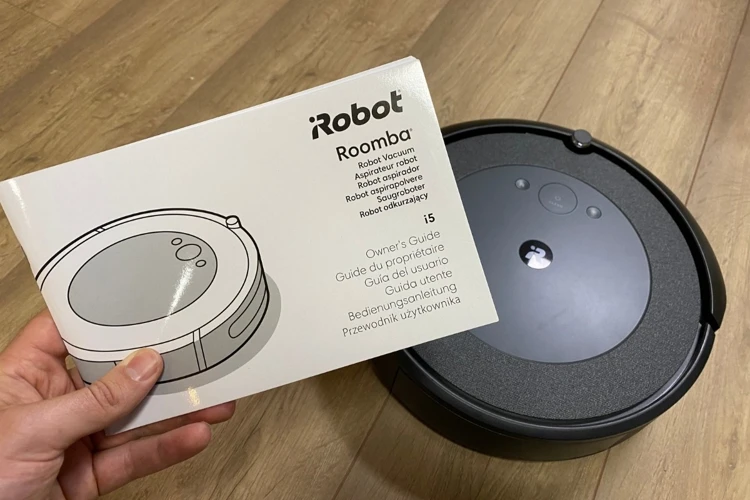
So, you’ve encountered an error message on your smart vacuum cleaner and you’re unsure of what to do next. Don’t stress! With a little troubleshooting, you can resolve many common issues on your own, saving you time and money. In this section, we’ll walk you through some common error messages and provide step-by-step solutions for each one. With a bit of patience and problem-solving skills, you’ll have your vacuum cleaner back up and running in no time!
1. Low Battery
One of the most common error messages that you might encounter with your smart vacuum cleaner is related to low battery. This error message indicates that your vacuum’s battery is running low and needs to be charged. Here are a few reasons why your vacuum’s battery might be running low:
- Inefficient Cleaning: If your vacuum is not cleaning efficiently, it might need to run for longer periods to clean the same area, consuming more battery power in the process.
- Cleaning Large Areas: If you use your vacuum to clean large rooms or multiple rooms, it might take longer for the vacuum to finish cleaning, leading to a lower battery charge.
- Old Battery: Over time, your vacuum’s battery might start losing its capacity to hold a charge, leading to a lower battery life.
To troubleshoot a low battery error message, follow these steps:
- Charge Your Vacuum: The first and easiest solution is to plug in your vacuum and let it charge. Make sure that you’re using the right charger and the right charging port.
- Clean the Brushes: If your vacuum is not cleaning efficiently, it might be because of tangled brushes. Clean the brushes and try running your vacuum again.
- Clean the Sensors: Obstacle detection sensors might get dirty over time, leading to inefficient cleaning and lower battery life. Clean the sensors and try running your vacuum again.
If your vacuum still shows a low battery error message after following these steps, you might need to replace its battery. Remember to use only original replacement parts to ensure optimal performance.
2. Obstacle Detected
One of the most common error messages that you may encounter while using a smart vacuum cleaner is when the device notifies you that an obstacle has been detected. This can be frustrating, especially if you are in a hurry to get your cleaning done. However, this error message is actually an important safety feature of the device. When there is an obstacle detected, it means that the vacuum cleaner has sensed an object that is blocking its path of cleaning. This could be anything from a piece of furniture to a small toy that your kids have left lying around.
What causes this error?
There are a number of factors that can cause this error message to appear on your smart vacuum cleaner. Some of the most common culprits include:
| Cause | Description |
|---|---|
| Cluttered environment | If there is too much clutter in the room, the smart vacuum cleaner may not be able to navigate around objects effectively, resulting in detection of obstacles. |
| Low lighting | The smart vacuum cleaner relies on sensors to detect obstacles. If the lighting in the room is too low, these sensors may not be able to perform their job properly. |
| Faulty sensors | In some cases, the obstacle detection sensors on the vacuum cleaner may be faulty, leading to false alarms and frequent interruption of the cleaning process. |
What should you do?
If you receive an error message indicating that an obstacle has been detected, there are several steps you can take to resolve the problem. Some of the troubleshooting steps include:
– Check the environment for any obstacles and remove them if possible. This will help to ensure that the vacuum cleaner can proceed with cleaning without running into obstacles.
– If the lighting in the room is too low, try turning on some additional lights. This may help the sensors on the vacuum cleaner to function more effectively.
– If the problem persists, try cleaning the sensors. Dirt, dust and debris can accumulate on the sensors and obstruct their view, leading to frequent false alarms.
What if the problem persists?
If you have tried all of the recommended troubleshooting steps and the problem still persists, it may be time to call customer support. They will be able to provide you with additional assistance and may suggest other solutions to try, or advise you to send in your device for repair. Keep in mind that addressing this issue promptly can help you get back to cleaning efficiently and effectively.
3. Brush Roll Jam
One common error message that smart vacuum cleaners can display is related to the brush roll being jammed. A brush roll jam can occur when the vacuum’s cleaning brush becomes entwined with debris or tangled hair, slowing down or even stopping the vacuum.
It is essential to address this error promptly to ensure that the vacuum’s performance does not deteriorate. Ignoring it can cause significant damage to the vacuum’s motor or internal mechanisms.
To troubleshoot a brush roll jam, follow these steps:
| Step | Action |
|---|---|
| 1 | Turn off the vacuum cleaner and remove any debris or tangled hair from the brush roll using scissors or a brush. |
| 2 | Rotate the brush roll manually to check if it is free of tangles and debris. |
| 3 | Check the vacuum’s belt and replace it if it is worn or damaged. A damaged belt can cause the brush roll to stop spinning completely. |
| 4 | Restart the vacuum and check if the brush roll is still jammed. If the problem persists, contact customer support for further assistance. |
It is important to note that attempting to force the brush roll to rotate manually can cause it to break, leading to more severe damage than a simple jam. If the brush roll becomes damaged, it must be replaced promptly to ensure the vacuum returns to optimal performance.
A brush roll jam can cause a smart vacuum cleaner to stop or perform poorly. Following the steps outlined above can help solve this issue and prevent further damage to the vacuum. However, it is always best to contact customer support if the issue persists to avoid causing any additional damage to the vacuum.
4. Bin Full
One common error message that you may encounter when using a smart vacuum cleaner is a notification that the bin is full. This error can cause the vacuum to stop working, making it unable to complete its cleaning cycle.
When the bin of your smart vacuum cleaner is full, the device will alert you with an error message that may read “bin full” or “dustbin full.” At times, the error notification may take the form of flashing lights or an audible alert, depending on your device’s settings.
To resolve this error and get your vacuum cleaner working again, you will need to empty the bin. Generally, vacuums are designed to have dustbins that are easy to remove, as well as simple to empty and clean. To do this, follow these steps:
- Locate the dustbin. In most smart vacuum cleaners, it is located at the back or underside of the device.
- Remove the dustbin from the vacuum cleaner. You may need to press a button or unlock a latch to do this.
- Empty the contents of the dustbin into a garbage can or bin, making sure to dispose of the dirt and debris safely.
- Clean the dustbin to remove any remaining debris or dirt.
- Re-insert the dustbin into the smart vacuum cleaner until it clicks into place.
It is important to note that emptying the bin regularly can help to prevent this error from occurring. Depending on your usage, you may need to empty the dustbin after every cleaning cycle or every few days. Additionally, cleaning the dustbin and filters regularly can help to prevent the build-up of dust and dirt, ensuring optimal performance and reducing the likelihood of errors.
In some cases, if the bin is consistently full after multiple uses, then this may indicate that it is too small for the amount of dirt and debris in your home. In this situation, you may need to consider purchasing a larger dustbin or upgrading to a vacuum cleaner with a larger capacity.
By taking these steps, you can resolve the bin full error message on your smart vacuum cleaner and ensure that it continues to function optimally.
When to Call Customer Support
At times, error messages on smart vacuum cleaners may indicate more serious issues that require professional attention. It can be perplexing to determine when to seek customer support, especially if you are not familiar with the intricacies of smart vacuum cleaners. In some situations, attempting to fix the problem yourself can make the problem worse, resulting in costlier repairs down the line. In this section, we will identify the instances where you should consider reaching out to the manufacturer’s customer support team for help. So, take a deep breath, and let’s dive into the details.
1. Software Issues
When it comes to software issues on smart vacuum cleaners, there are a number of potential problems that can arise. These may include connectivity issues, software glitches, and other technical problems that can be challenging for users to solve on their own.
Here are some common software issues that you may encounter with your smart vacuum cleaner:
| Issue | Description | Solution |
|---|---|---|
| Connectivity Issues | If your smart vacuum cleaner isn’t connecting to your Wi-Fi network, it won’t be able to receive updates or work with other home automation devices. | Try resetting your router or moving your vacuum cleaner closer to the router. You may also need to reset the vacuum cleaner itself and reconnect it to your Wi-Fi network. |
| Software Glitches | If your smart vacuum cleaner is experiencing software glitches or bugs, it may not perform as well or may not work at all. | Try resetting the vacuum cleaner, updating the software, or contacting customer support to see if they can provide a solution. |
| Compatibility Issues | If your smart vacuum cleaner isn’t compatible with your other home automation devices or software, it may not work as expected. | Check the compatibility of your vacuum cleaner with other devices or software before purchasing, and make sure to keep both the vacuum cleaner and other devices up to date with the latest software updates. |
If you’re experiencing any of these software issues, don’t hesitate to reach out to customer support for assistance. They may be able to walk you through troubleshooting steps or provide a solution to get your vacuum cleaner back up and running as expected.
2. Hardware Problems
Hardware problems can be quite frustrating as they often require a replacement or repair of a part. Some common hardware-related errors that can occur on smart vacuum cleaners are listed below along with possible causes and solutions.
| Error Message | Possible Cause | Solution |
|---|---|---|
| Motor Failure | The motor may have overheated or worn out over time | Contact customer support for repair or replacement options |
| Wheel Not Turning | Dirt or debris may be stuck in the wheel or the wheel may be broken | Clean the wheel or replace if broken |
| Battery Not Charging | The battery may be damaged or have reached the end of its lifespan | Replace the battery or contact customer support for repair options |
| Sensor Malfunction | The sensors may be dirty or worn out | Clean or replace the sensors or contact customer support for assistance |
It’s important to address hardware issues promptly as they can affect the overall performance of the smart vacuum cleaner. In some cases, attempting to fix the issue yourself may cause further damage, so it’s always best to consult a professional or customer support before attempting any repairs.
3. Electrical Issues
Electrical issues are among the most serious problems that can occur with smart vacuum cleaners. These types of issues require immediate attention from a professional technician. Here are some potential electrical issues you may encounter while using your smart vacuum cleaner:
- Power Failure: If your smart vacuum cleaner suddenly shuts off during cleaning, it could be due to a power failure. Check to make sure that the power cable is fully plugged into the outlet and that there are no frayed cables or loose connections.
- Overheating: Overheating can occur if the vacuum cleaner is used for long periods without a break, or if the ventilation system is not working properly. If you notice your vacuum cleaner getting hotter than usual, turn it off immediately and let it cool down.
- Electrical Short: An electrical short can occur if two wires inside your smart vacuum cleaner touch each other, causing an electrical surge that can damage the vacuum cleaner’s internal components.
- Power Surges: Power surges can occur due to fluctuations in the electricity supply to your home. These can cause serious damage to your smart vacuum cleaner if not protected by a surge protector. If you suspect that your vacuum cleaner has been affected by a power surge, do not turn it on and contact customer support immediately.
If you encounter any of these electrical issues, it’s best to stop using the vacuum cleaner immediately and contact customer support for assistance. Don’t try to fix electrical issues by yourself, as it can be dangerous and can potentially harm your vacuum cleaner further. Technicians who are trained in dealing with electrical issues on smart vacuum cleaners can safely identify and fix the problem for you.
Conclusion
After going through the common error messages and troubleshooting steps, it is clear that smart vacuum cleaners are designed with advanced technology and sensors that can be significantly helpful in cleaning homes. However, like any other technology, they are not flawless and can at times encounter issues that require attention.
With the help of the troubleshooting tips provided in this article, most of the commonly experienced error messages on smart vacuum cleaners can be resolved. Nonetheless, it is important to note that some errors require professional assistance, and it is always advisable to contact customer support when in doubt.
If you encounter software issues, such as firmware update failures or connectivity issues, you should contact customer support to avoid further complications. For hardware problems, such as damaged sensors, motor, or battery failures, it is always advisable to get assistance from a professional technician, since trying to fix such issues by yourself may void the manufacturer’s warranty or even cause further damage.
Above all, it is crucial to always follow the manufacturer’s guidelines and routine maintenance procedures to ensure that your smart vacuum cleaner functions optimally and lasts longer. Regular cleaning of the dustbin, filters, and brush rolls is essential to avoid common error messages.
In conclusion, smart vacuum cleaners are indeed a game-changer that saves homeowners time and energy in house cleaning. Despite the occasional error messages, they are still a worthwhile investment. If you follow the troubleshooting tips mentioned in this article and contact customer support whenever required, you can always enjoy a seamless cleaning experience with your smart vacuum cleaner.
Frequently Asked Questions
1. Can error messages on my smart vacuum cleaner be fixed without professional help?
Yes, many common error messages can be resolved with simple troubleshooting steps. However, if the issue persists, it may be necessary to seek professional help.
2. How can I prevent brush roll jams from occurring?
Regularly clean your vacuum cleaner’s brush roll and remove any tangled hair or debris. Additionally, avoid vacuuming large objects that may cause the brush roll to become jammed.
3. What should I do if my smart vacuum cleaner’s bin is consistently full quickly?
Empty the bin after every cleaning cycle to prevent it from quickly filling up. Additionally, consider adjusting the vacuum cleaner’s suction power or frequency of cleaning cycles for better performance.
4. Is it necessary to clean the smart vacuum cleaner’s sensors?
Yes, it is important to regularly clean the sensors to ensure they function properly and accurately detect obstacles.
5. How can I prolong the battery life of my smart vacuum cleaner?
Avoid letting the battery drain completely before recharging it. Also, store the vacuum cleaner in a cool, dry place to avoid overheating the battery.
6. Can a dirty filter cause error messages on my smart vacuum cleaner?
Yes, a dirty filter can cause the vacuum cleaner to malfunction and display error messages. Regularly cleaning or replacing the filter can prevent this issue.
7. Why does my smart vacuum cleaner repeatedly encounter an obstacle in the same spot?
This may be due to a reflective surface or dark carpet in that area, causing the vacuum cleaner’s sensors to become confused. Try adjusting the vacuum cleaner’s cleaning pattern or adding a physical barrier around the area.
8. How often should I clean the smart vacuum cleaner’s brushes?
It is recommended to clean the brushes on a weekly basis, or more frequently if you have pets or heavily carpeted areas.
9. Can electrical issues with my smart vacuum cleaner be dangerous?
Yes, electrical issues can pose a safety hazard. If you suspect an electrical issue, immediately stop using the vacuum cleaner and seek professional help.
10. How long should my smart vacuum cleaner last?
The lifespan of a smart vacuum cleaner can vary depending on usage and maintenance. However, with proper care and maintenance, it can last anywhere from 3 to 10 years.