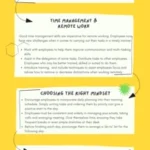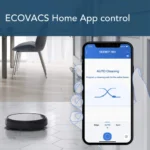Are you having trouble connecting your smart vacuum cleaner to your Wi-Fi network? It can be frustrating when a device that’s supposed to make your life easier becomes a source of confusion. But don’t worry, with a little troubleshooting and some helpful tips, you’ll be able to solve your smart vacuum cleaner’s Wi-Fi connectivity issues in no time. In this article, we’ll walk you through the steps to get your device back online and cleaning your floors effortlessly. So grab your favorite drink and let’s get started!
Step 1: Check Your Network Connection and Signal Strength

Are you experiencing issues with your smart vacuum cleaner’s Wi-Fi connectivity? Don’t worry, many users face the same problem. The good news is that it’s usually fixable. In this section, we will walk you through the first step of troubleshooting, which is checking your network connection and signal strength. This step is crucial since the smart vacuum cleaner heavily relies on a stable Wi-Fi connection to function properly. Follow these steps to help you get started. And if you want to learn more tips on how to improve your smart vacuum’s Wi-Fi performance, check out our related article.
1.1 Verify Your Wi-Fi Credentials on the Smart Vacuum Cleaner
One of the possible reasons why your smart vacuum cleaner might be experiencing Wi-Fi connectivity issues is due to incorrect Wi-Fi credentials entered on the device. To troubleshoot this issue, you need to verify the Wi-Fi credentials on your smart vacuum cleaner. Here’s how you can do it:
| Step | Action |
|---|---|
| Step 1 | Turn on your smart vacuum cleaner and access its settings via its companion mobile app or web-based interface. |
| Step 2 | Navigate to the Wi-Fi settings menu and double-check the Wi-Fi network name and password entered on the device. |
| Step 3 | If the network name or password is incorrect, make the necessary changes and save your new settings. |
| Step 4 | Restart your smart vacuum cleaner and try reconnecting it to your Wi-Fi network. |
It’s essential to enter the correct Wi-Fi credentials to ensure that your smart vacuum cleaner can connect to your home Wi-Fi network, enabling you to remotely control the device with ease. Having correct Wi-Fi credentials can streamline the cleaning process and prevent further connectivity issues.
Verifying the Wi-Fi credentials on your smart vacuum cleaner is the first step towards resolving Wi-Fi connectivity issues. However, if you have checked your Wi-Fi credentials and you’re still experiencing issues, you should go ahead and consider other troubleshooting steps like updating your smart vacuum cleaner’s software or extending your Wi-Fi signal coverage.
1.2 Check Your Router’s Configuration
When it comes to troubleshooting Wi-Fi connectivity issues with your smart vacuum cleaner, it’s important to check your router’s configuration. The configuration of your router can sometimes act as a barrier between your smart vacuum cleaner and your Wi-Fi network.
Here are some steps you can take to check your router’s configuration:
- Check to see if your router’s firmware is up to date. Outdated firmware can cause problems with connectivity.
- Ensure that your router’s firewall isn’t blocking your smart vacuum cleaner from connecting to your network. If it is, make sure to add it to the list of trusted devices.
- Check the settings on your router to see if it has set a limit on the number of devices that can connect to your Wi-Fi network. If your smart vacuum cleaner isn’t allowed to connect, you’ll need to increase the limit.
- Check if your router is set to automatic channel selection. If it is, it may be experiencing channel interference from other devices or networks, causing weak connectivity. In this case, manually set the channel to improve the signal.
- Determine if there are any black spots in your home where the Wi-Fi signal fails to reach. It’s possible that your smart vacuum cleaner is situated in one of these areas, causing a weak signal. Try to move the cleaner closer to the router or install Wi-Fi extenders or repeaters to improve the signal in these areas.
Checking your router’s configuration is essential in resolving connectivity issues with your smart vacuum cleaner. Once you’ve checked and made changes accordingly, restart both your router and smart vacuum cleaner and see if it improves the connection. If the problem persists, try other troubleshooting methods such as cleaning the Wi-Fi sensors on your smart vacuum cleaner.
1.3 Reinforce Your Wi-Fi Signal
To ensure your smart vacuum cleaner has a stable Wi-Fi connection, it’s important to have a strong signal. If the signal is weak, the vacuum cleaner may struggle to connect or maintain a connection with your network. Here are a few ways to reinforce your Wi-Fi signal:
| Method | Description |
|---|---|
| 1. Move Your Router to a Central Location | The position of your router can have a significant impact on the strength of your Wi-Fi signal. If your router is tucked away in a corner of your house, or located far away from your smart vacuum cleaner, the signal may be weak. Try moving your router to a central location, ideally on the same floor and in the same room as your vacuum cleaner. |
| 2. Use a Wi-Fi Range Extender | If moving your router isn’t an option, a Wi-Fi range extender can help boost the signal in the area where your smart vacuum cleaner is located. A range extender takes the existing Wi-Fi signal from your router and rebroadcasts it to areas of your home where the signal is typically weak. |
| 3. Reset Your Wi-Fi Channels | Your Wi-Fi signal can be affected by interference from other devices on the same channel. To ensure you’re getting the strongest signal possible, reset your Wi-Fi channels. You can do this using your router’s settings page or by downloading an app that can do it for you. |
| 4. Upgrade Your Router | If you’ve tried all of the above methods and you’re still having trouble with your Wi-Fi signal, it may be time to upgrade your router. Older routers may not have the latest technology to support multiple devices or the latest Wi-Fi standards, which can cause connectivity issues. |
By reinforcing your Wi-Fi signal, you can help ensure your smart vacuum cleaner can connect and communicate with your network without any issues. Remember to test your Wi-Fi connection again after making any changes to troubleshoot any remaining issues.
Step 2: Make Sure Your Smart Vacuum Cleaner’s Software is Up-to-Date
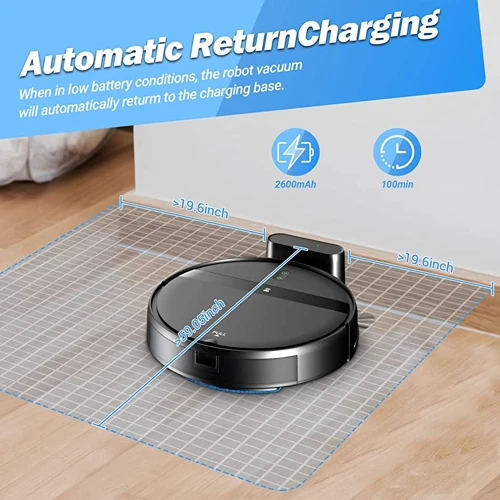
It is essential to ensure that your smart vacuum cleaner has the latest software updates installed. Outdated software may cause connectivity issues and other problems. Regularly checking for and installing updates should become a part of your maintenance routine.
To determine if your smart vacuum cleaner’s software is up-to-date, follow these steps:
Step 1: Launch the companion app associated with your smart vacuum cleaner.
Step 2: Navigate to the software update section. Check for any available updates, and ensure that you download and install them.
Step 3: The update process may take a few minutes, depending on the size of the update package and the speed of your internet connection. During this time, ensure that you do not close the app, turn off your vacuum cleaner, or disconnect from the Wi-Fi network.
Step 4: Once the update is complete, restart your smart vacuum cleaner and verify if the connectivity issue is resolved.
If you are unsure how to check for software updates, refer to the user manual that came with your vacuum cleaner or contact the manufacturer’s customer support team.
In some cases, the software updates may not resolve the connectivity issue. In such situations, proceed to the next troubleshooting step.
Step 3: Restart Your Smart Vacuum Cleaner and Your Wi-Fi Router

If you’re experiencing Wi-Fi connectivity issues with your smart vacuum cleaner, the first troubleshooting step you should take is to reboot both the vacuum cleaner and your Wi-Fi router. This is because both devices can encounter software glitches that may affect their networking functionalities. Restarting them can clear these glitches and help to re-establish the Wi-Fi connection.
Here’s how to restart your smart vacuum cleaner:
Step 1: Turn off your smart vacuum cleaner and unplug the power cord from the wall outlet.
Step 2: Wait for at least 30 seconds.
Step 3: Plug the power cord back into the wall outlet and turn on the smart vacuum cleaner.
Step 4: Wait for the vacuum cleaner to fully reboot and reconnect to your Wi-Fi network.
Step 5: Test the Wi-Fi connection by giving your smart vacuum cleaner a command through its mobile app or control hub. If the connection is successful, the device should respond promptly.
Next, you can restart your Wi-Fi router following these instructions:
Step 1: Locate the power cord of your Wi-Fi router and unplug it from the wall socket.
Step 2: Wait for at least 30 seconds.
Step 3: Plug the power cord back into the wall socket, and turn on the Wi-Fi router.
Step 4: Wait for your router to fully reboot and establish the internet connection.
Step 5: Once the router is up and running, try to reconnect your smart vacuum cleaner to the Wi-Fi network again.
Restarting both devices should fix most simple Wi-Fi connectivity issues. However, if the problem persists, try moving closer to the Wi-Fi router or consider resetting your smart vacuum cleaner’s network settings or even doing a factory reset.
Step 4: Reset Your Smart Vacuum Cleaner’s Network Settings

When all else fails to resolve Wi-Fi connectivity issues with your smart vacuum cleaner, you may need to reset its network settings. This can help the device start fresh and reconnect to your home network properly. Here’s how you can do it:
Step 1: Locate the reset button on your smart vacuum cleaner. This can usually be found on the underside of the device or on the side.
Step 2: Press and hold the reset button for 10-15 seconds. You may need to use a small tool, like a paperclip, to reach the button.
Step 3: Release the reset button once you see the indicator lights on the device start flashing rapidly.
Step 4: Wait a few seconds for the device to reset and its network settings to be cleared.
Step 5: Use your smartphone or tablet to reconnect the smart vacuum cleaner to your Wi-Fi network. Make sure to input the correct Wi-Fi credentials to allow the device to reconnect.
Step 6: Once you have successfully reconnected the device to your network, test its Wi-Fi connectivity by starting a cleaning cycle or checking its status through the accompanying app.
It’s important to note that resetting your smart vacuum cleaner’s network settings will also erase any saved Wi-Fi networks, so be prepared to manually reconnect the device to your home network. If you’re still experiencing issues with Wi-Fi connectivity after resetting the network settings, you may need to contact the manufacturer’s customer support for additional assistance.
Step 5: Factory Reset Your Smart Vacuum Cleaner

When you’re stuck with Wi-Fi connectivity issues in your smart vacuum cleaner even after trying all the earlier troubleshooting steps, it’s time to take the ultimate step: Factory Reset. Keep in mind that Factory Resetting your device will erase all stored data, including cleaning schedules, maps, and Wi-Fi network settings.
To Factory Reset your smart vacuum cleaner, look for the physical button located on the device. Typically, it’s at the bottom or on the side, depending on the model. If you can’t find it, check the user manual or the manufacturer’s website for instructions on how to perform a Factory Reset.
Once you’ve located the Factory Reset button, press and hold it for about 10 seconds until the device beeps or displays a message on the screen. The vacuum cleaner should then restart and be back to its default settings.
Before you proceed with setting up your smart vacuum cleaner again, make sure your Wi-Fi network’s signal strength is robust and you have the correct Wi-Fi credentials ready.
Although Factory Resetting your smart vacuum cleaner may seem daunting, it’s an effective method to troubleshoot connectivity issues that your smart vacuum cleaner’s software was unable to fix. In case none of these steps helped, it’s time to contact the manufacturer’s customer support for further assistance.
Step 6: Contact the Smart Vacuum Cleaner’s Customer Support
In some cases, despite following all the previous steps, the Wi-Fi connectivity issues may persist. If this happens, it’s time to reach out to the customer support of the smart vacuum cleaner manufacturer. They are the experts in the product and will be able to provide more specific and tailored troubleshooting instructions.
To contact customer support, check your smart vacuum cleaner’s manual for their contact information. This may include a phone number, email address, or live chat support. You can also visit their website and check for a support section or FAQ page for common Wi-Fi connectivity issues and their solutions.
When contacting customer support, be sure to have your smart vacuum cleaner’s information ready, including its model number, serial number, and firmware version. This information will help the support team to understand your issue better and provide you with accurate solutions.
Customer support may ask you to perform some of the previous steps again or ask you to try some additional steps. They may also suggest sending in your smart vacuum cleaner for repair if the issue persists despite all troubleshooting steps.
If you have followed all the previous steps and are still experiencing Wi-Fi connectivity issues with your smart vacuum cleaner, don’t hesitate to contact the customer support team for further assistance. They are there to help you and get your smart vacuum cleaner working optimally again.
Conclusion
In conclusion, troubleshooting smart vacuum cleaners’ Wi-Fi connectivity issues may seem daunting at first, but there are several actionable steps that anyone can take to resolve the problem. By following the steps outlined in this guide, you can identify and fix the root cause of the issue, whether it is a signal strength problem, software issue, or network setting misconfiguration.
Remember, the first step is to check your network connection and signal strength. Make sure your Wi-Fi credentials are correct, check your router’s configuration, and reinforce your Wi-Fi signal if necessary.
Next, ensure that your smart vacuum cleaner’s software is up-to-date, as outdated software can cause connectivity issues. If you’re still experiencing problems, try restarting your smart vacuum cleaner and your Wi-Fi router, which can often resolve connectivity issues.
If all else fails, resetting your smart vacuum cleaner’s network settings or factory resetting the device may be necessary. And if none of these steps work, don’t hesitate to contact the customer support of your smart vacuum cleaner for assistance.
In summary, troubleshooting smart vacuum cleaners’ Wi-Fi connectivity issues requires a systematic approach and the willingness to try multiple solutions. By following the steps outlined in this guide, you can ensure that your smart vacuum cleaner is always online and ready to use.
Frequently Asked Questions
What should I do if my smart vacuum cleaner won’t connect to Wi-Fi?
If your smart vacuum cleaner won’t connect to Wi-Fi, try checking your network connection, making sure the software is up-to-date and resetting the network settings.
What are some common reasons for smart vacuum cleaner Wi-Fi issues?
Common reasons include network connection and signal strength issues, outdated software, incorrect Wi-Fi credentials, router configuration problems, and network interference.
How do I check my signal strength?
You can check with the Wi-Fi analyzer app or by going to your Wi-Fi router’s settings page and looking at the signal strength information.
What should I do if my router’s configuration is causing the issue?
You can try resetting the router to its default settings or contacting your internet service provider for assistance.
How often should I update my smart vacuum cleaner’s software?
You should check for updates periodically and install them as soon as they are available.
What should I do if restarting the vacuum and router doesn’t work?
You can try resetting the network settings or ultimately performing a factory reset.
What are some ways to reinforce my Wi-Fi signal?
You can try moving your router to a central location, removing nearby electronics, using a Wi-Fi extender or booster, or upgrading to a more powerful router.
What is a factory reset?
A factory reset restores the device to its original settings, erasing all of the saved data and configurations.
What should I do if I’m still having issues after trying all troubleshooting steps?
You can contact the customer support team for your smart vacuum cleaner for further assistance.
Can smart vacuum cleaners be used without Wi-Fi?
Yes, smart vacuum cleaners can still be used without Wi-Fi, but the smart features will not be accessible.